How to Create Dropdown List Example Using JavaScript?
Nov 13, 2021 . Admin
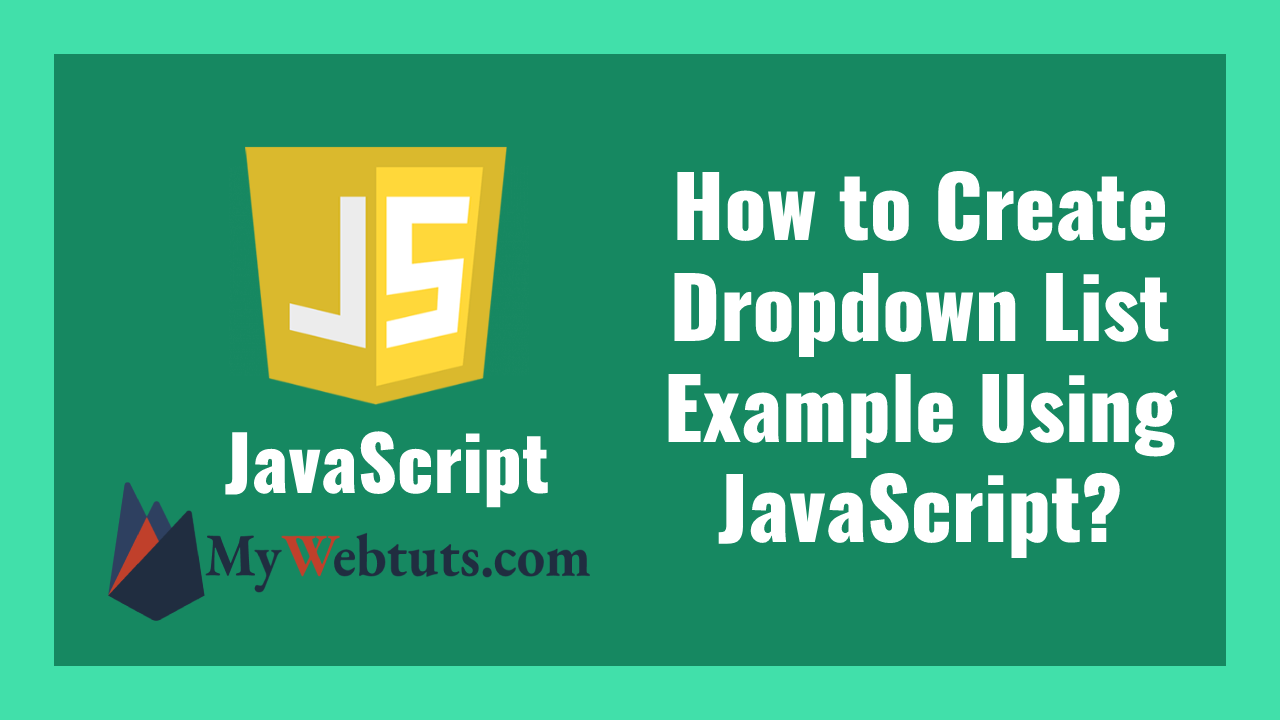
Hello Friends,
Now let's see example of how to create dropdown list example. We will check how to create dropdown list. This is a short guide on create dropdown list in javascript. Here you will learn how to create dropdown list. Let's get started with how to create dropdown list in javascript.
Here i will give you many example how to create dropdown list using javascript.
Example : 1
<html>
<head>
<title>How to Create Dropdown List Example Using JavaScript? - MyWebtuts.com</title>
</head>
<body>
<form>
<h3>How to Create Dropdown List Example Using JavaScript? - MyWebtuts.com</h3>
<b>Select Your Favourite Tutorial Site Using Dropdown List :</b>
<select id = "a1" onchange = "a2()" >
<option>Choose tutorial</option>
<option>MyWebtuts</option>
<option>NiceSnippet</option>
<option>ItSolutionStuff</option>
</select>
<p>Your selected tutorial site is :
<input type = "text" id = "subj" size = "20">
</p>
</form>
<script>
function a2() {
var a1 = document.getElementById("a1");
document.getElementById("subj").value = a1.options[a1.selectedIndex].text;
}
</script>
</body>
</html>
Output :
Select Your Favourite Tutorial Site Using Dropdown List : MyWebtuts Your selected tutorial site is : MyWebtutsExample : 2
<html>
<head>
<title>How to Create Dropdown List Example Using JavaScript? - MyWebtuts.com</title>
<style>
.dbtn {
background-color: blue;
color: white;
padding: 14px;
font-size: 16px;
cursor: pointer;
}
.dbtn:hover {
background-color: gray;
}
.dropdown {
position: relative;
display: inline-block;
}
.dropdown-content {
display: none;
position: absolute;
background-color: white;
min-width: 140px;
overflow: auto;
box-shadow: 0px 8px 16px 0px rgba(0,0,0,0.2);
}
.dropdown-content a {
color: black;
padding: 12px 16px;
text-decoration: none;
display: block;
}
.dropdown a:hover {
background-color: #ddd;
}
.show {
display: block;
}
</style>
</head>
<body>
<h3>How to Create Dropdown List Example Using JavaScript? - MyWebtuts.com</h3>
<p>List of tutorials using Dropdown menu</p>
<p>Click on the button to open the tutorial dropdown menu.</p>
<div class="dropdown">
<button onclick="prgmList()" class="dbtn">Programming</button>
<div id="a1" class="dropdown-content">
<a href="#laravel" onclick="laravel()">Laravel</a>
<a href="#php" onclick="php()">Php</a>
<a href="#JQuery" onclick="JQuery()">JQuery</a>
<a href="#laravel8" onclick="laravel8()">Laravel 8</a>
</div>
</div>
<script>
function prgmList() {
document.getElementById("a1").classList.toggle("show");
}
function laravel() {
window.location.replace("https://www.mywebtuts.com/blog/cat/laravel");
}
function php() {
window.location.replace("https://www.mywebtuts.com/blog/cat/php");
}
function JQuery() {
window.location.replace("https://www.mywebtuts.com/blog/cat/jquery");
}
function laravel8() {
window.location.replace("https://www.mywebtuts.com/blog/cat/laravel-8");
}
window.onclick = function(event) {
if (!event.target.matches('.dbtn')) {
var dropdwn = document.getElementsByClassName("dropdown-content");
var i;
for (i = 0; i < dropdwn.length; i++) {
var openDropdown = dropdwn[i];
if (openDropdown.classList.contains('show')) {
openDropdown.classList.remove('show');
}
}
}
}
</script>
</body>
</html>
Output :
Click on the button to open the tutorial dropdown menu. Programmig Laravel Php JQuery Laravel 8
It will help you...
