How to Fix error Laravel Log Could not be Opened Code Solutions?
Oct 10, 2022 . Admin
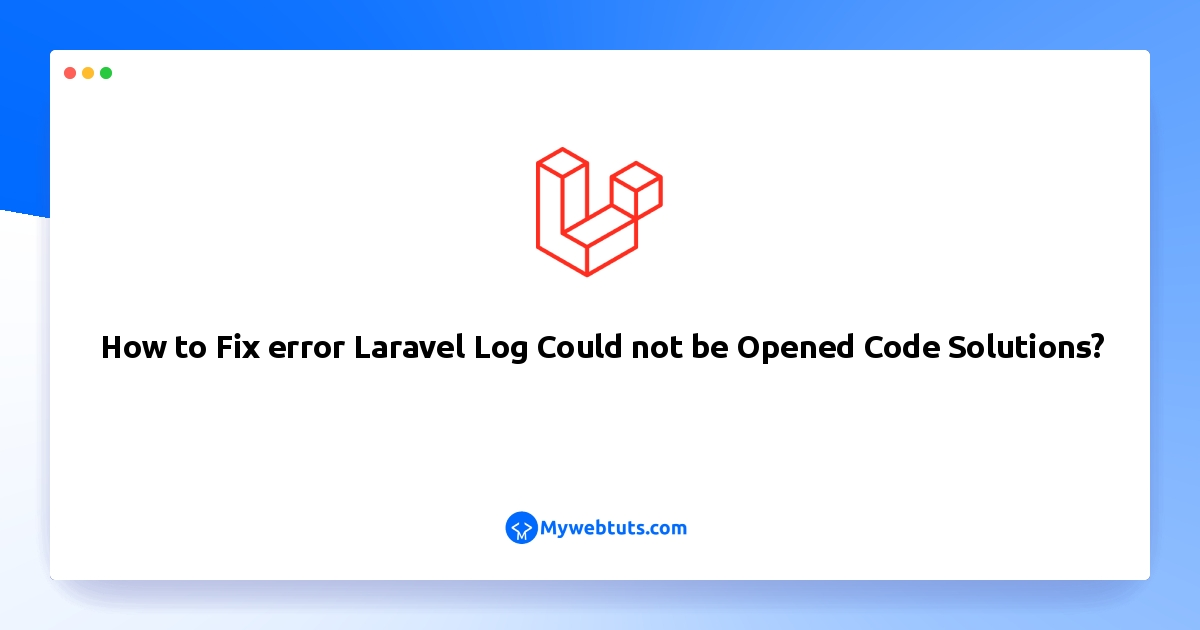
Hello Friends,
In this example, I will show you how to fix error laravel log could not be opened code solutions. you will learn how to fix error laravel log could not be opened in append mode. This article goes in detailed on error laravel log could not be opened. if you have question about how to fix error laravel log could not be opened then I will give simple example with solution.
While you working with the laravel framework and you face some errors related to laravel failing to open stream permission denied storage, laravel failing to open stream permission denied log, laravel session failing to open stream permission denied.
You can use this example with the versions of laravel 6, laravel 7, laravel 8, and laravel 9.
So this tutorial will help you to solve these errors.
For Ubuntu/Linux UsersIf you face laravel storage link permission denied. So, this tutorial will help you to give permission for linking public storage directories in the laravel app.
It turns out I was missing a view directory in laravel_root/storage/. In order to fix this, all I had to do was:
cd {laravel_root}/storage
mkdir -pv framework/views app framework/sessions framework/cache
cd ..
chmod 777 -R storage
chown -R www-data:www-data storage
Then, You need to adjust the permissions of storage and bootstrap/cache.
cd into your Laravel project. sudo chmod -R 755 storage sudo chmod -R 755 bootstrap/cacheFor mac OSX Users
How to set file permissions for Laravel 5 on mac OSX:
Setting permissionsThere are different approaches to it, but when working locally or in a development environment, I like it when my user shares ownership with Apache (the web server).
Execute the following command on terminal:
sudo chown -R $USER:_www /path/to/laravel/install
This command changes the owner/group to your username and the web server.
Now, you need to give the correct folders the permissions they need, issue the following commands:
sudo find /path/to/laravel/install -type f -exec chmod 664 {} \;
sudo find /path/to/laravel/install -type d -exec chmod 775 {} \;
Setting web server files permission
Now, you need to make it so that the web server can write to the files/folders it needs to, such as the app/ and storage/folders. Issue the following commands:
cd /path/to/laravel/install sudo chgrp -R _www storage bootstrap/cache sudo chmod -R ug+rwx storage bootstrap/cacheFor Windows Users
Create these directories if they don’t exist in laravel:
storage/framework/cache storage/framework/sessions storage/framework/viewsp
Then
delete bootstrap/cache files
Then, Test if it works, if not, try giving the correct permissions to the storage folder:
chmod -R 775 storage/
