How to install and use vnStat on Ubuntu 22.04?
Sep 12, 2022 . Admin
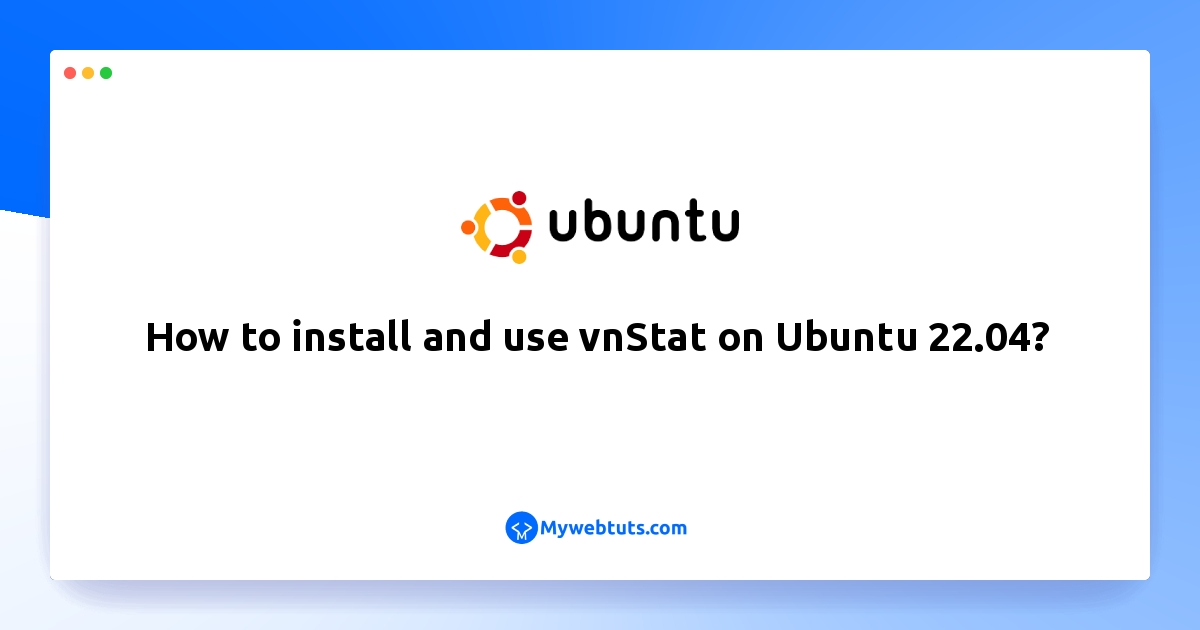
Hi Guys,
This post will give you example of How to install and use vnStat on Ubuntu 22.04?. I would like to show you vnstat on Ubuntu 22.04 LTS Example. This article will give you simple example of Ubuntu install vnstat console network traffic monitor. In this article, we will implement a Install vnStat on Ubuntu Desktop for Beginners. Let's see bellow example How to Install and Unistall vnStat on Ubuntu.
You can use this post for ubuntu 14.04, ubuntu 16.04, ubuntu 18.4, ubuntu 20.04, ubuntu 21 and ubuntu 22.04 versions.
Use the following steps to install, uninstall and use vnStat on Linux ubuntu 22.04:
Step 1: Update System Repository
Step 2: Install vnStat
Step 3: Verify vnStat Installation
Step 4: Enable vnStat
Step 5: Start vnStat
Step 6: Uninstall vnStat from Ubuntu 22.04
Step 1: Update System RepositoryFirst, open command line and execute the following command on command line to update system packages before installing vue js on ubuntu 22.04:
sudo apt update sudo apt upgradeStep 2: Install vnStat
The vnStat installation can easily be completed by executing a single command in the terminal, which is shown below:
sudo apt install vnstatStep 3: Verify vnStat Installation
After the vnStat installation is completed, you can then check its version with the help of the below-mentioned command:
vnstat --versionStep 4: Enable vnStat
To enable vnStat, use the following command:
sudo systemctl enable vnstatStep 5: Start vnStat
The enabling the vnStat, execute the following command to verify whether the service is running fine:
sudo systemctl start vnstatStep 6: Uninstall vnStat from Ubuntu 22.04
If you no longer want to use vnStat services on your system, you can execute the following command to remove the application from your system.
sudo apt remove --autoremove vnstat
