React Native Element Avatar Tutorial
Apr 05, 2021 . Admin
Hi Guys,
Today, I will learn you how to use element avatar in react native. You can easily use the element avatar in react native. First, I will create import namespace PricingCard from react-native-elements, after I will use element avatar using for element avatar tag add in react native example.
Here, I will give you a full example for simply display element avatar using react native as below.
Step 1 - Create projectIn the first step Run the following command for create project.
expo init ElementAvatarExampleStep 2 - Installation of Dependency
In the step, Run the following command for installation of dependency.
To use element avatar you need to npm install react-native-elements --save.
To install this open the terminal and jump into your project
cd ElementAvatarExampleRun the following command
npm install react-native-elements --saveStep 3 - App.js
In this step, You will open App.js file and put the code.
import React from 'react';
import { StyleSheet, Text, View } from 'react-native';
import { Avatar, Accessory } from 'react-native-elements';
export default function App() {
return (
<View style={styles.container}>
<Text style={styles.textTitle}>React Native Element Avatar Example - </Text>
<Text style={styles.textTitle}>Mywebtuts.com</Text>
<Avatar
containerStyle={{marginBottom: 20}}
size="xlarge"
rounded
source=
{{
uri:
'https://www.mywebtuts.com/user-defualt-images.jpg',
}}
/>
<Avatar
size="xlarge"
source={{
uri:
'https://www.mywebtuts.com/user-defualt-images.jpg',
}}
>
</Avatar>
</View>
);
}
const styles = StyleSheet.create({
container: {
flex: 1,
backgroundColor: '#e2e2e2',
alignItems: 'center',
justifyContent: 'center',
},
textTitle:{
fontSize: 20,
paddingLeft: 15,
paddingRight: 10,
textAlign: 'center',
color: '#000'
}
});
Step 4 - Run project
In the last step run your project using bellow command.
npm startOutput
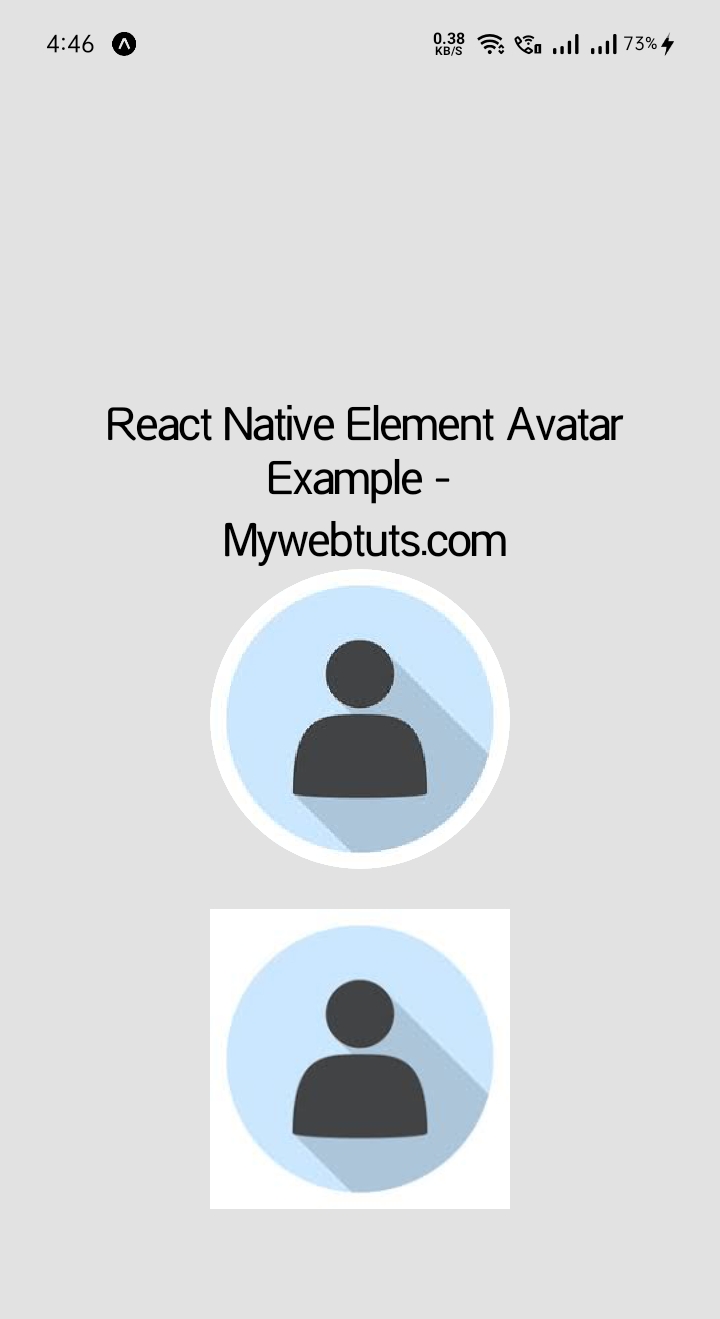
It will help you...
