Javascript Input Set Readonly Example
Jun 30, 2021 . Admin
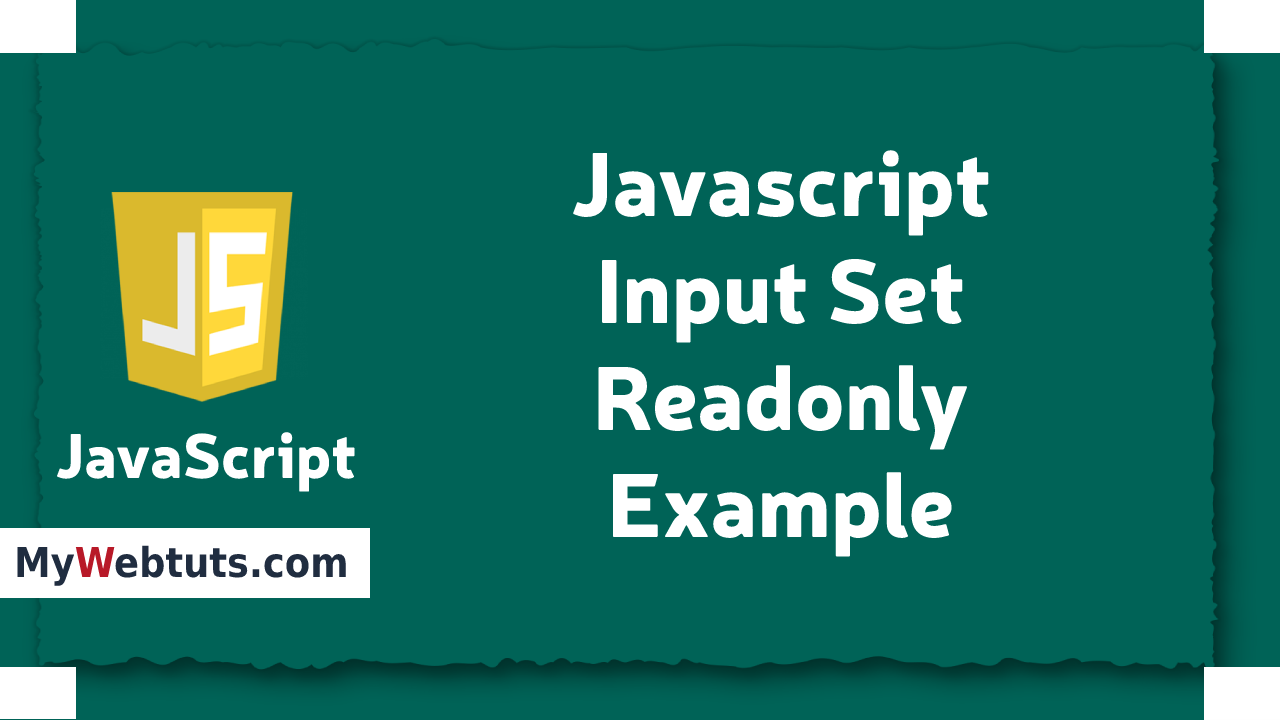 Hello Friends,
Now let's see example of how to use javascript input read-only example. We will use how to use if input set read-only in javascript. Here you will learn how to use javascript input set read-only. This is a short guide on input set read-only. Let's get started with how to input set read-only in javascript.
Here i will give you many example how you can check javascript input set read-only.
Example: 1
Hello Friends,
Now let's see example of how to use javascript input read-only example. We will use how to use if input set read-only in javascript. Here you will learn how to use javascript input set read-only. This is a short guide on input set read-only. Let's get started with how to input set read-only in javascript.
Here i will give you many example how you can check javascript input set read-only.
Example: 1
<!DOCTYPE html>
<html>
<head>
<meta charset="utf-8">
<title>JavaScript Input Set Read-Only Example</title>
<link rel="stylesheet" href="https://maxcdn.bootstrapcdn.com/bootstrap/4.5.2/css/bootstrap.min.css">
</head>
<body>
<div class="container mt-5">
<div class="row">
<div class="col-md-6 offset-md-3">
<div class="card">
<div class="card-header">
<h3>JavaScript Input Set Read-Only</h3>
</div>
<div class="card-body">
Company Name: <input type="text" id="company" class="form-control">
<p>Click button to set the text field to read-only.</p>
<button onclick="test()" class="btn btn-primary">Check it</button>
</div>
</div>
</div>
</div>
</div>
</body>
<script>
function test() {
document.getElementById("company").readOnly = true;
}
</script>
</html>
Output: 1
Company Name: abc (Read Only)Example: 2
<!DOCTYPE html>
<html>
<head>
<meta charset="utf-8">
<title>JavaScript Input Set Read-Only Example</title>
<link rel="stylesheet" href="https://maxcdn.bootstrapcdn.com/bootstrap/4.5.2/css/bootstrap.min.css">
</head>
<body>
<div class="container mt-5">
<div class="row">
<div class="col-md-6 offset-md-3">
<div class="card">
<div class="card-header">
<h3>JavaScript Input Set Read-Only</h3>
</div>
<div class="card-body">
College Name: <input type="text" id="test" class="form-control" readonly>
<p>Click button to find out whether the text field is read-only, or not.</p>
<button onclick="stud()" class="btn btn-primary">Try it</button>
<p id="dept"></p>
</div>
</div>
</div>
</div>
</div>
</body>
<script>
function stud() {
var c = document.getElementById("test").readOnly;
document.getElementById("dept").innerHTML = c;
}
</script>
</html>
Output: 2
College Name: (Can't Input) Click button to find out whether the text field is read-only, or not. true
It will help you....
