How to use Animation in Flutter?
May 14, 2022 . Admin
Hi friends,
In this tutorial we will go over the demonstration of How to use Animation in Flutter. step by step explain how to make animation in flutter. you'll learn how to add animation in flutter. I’m going to show you about flutter transform animation example.
you can see how to implement animation in flutter app
I will give you simple Example of how to build animation in flutter
So let's see bellow example:
Step 1: Create Flutter ProjectFollow along with the setup, you will be creating an Flutter app.
$flutter create flutter_animation_tutorial
Navigate to the project directory:
$cd flutter_animation_tutorialStep 2: Main File
Create a main.dart file in the lib directory
import 'package:flutter/material.dart';
void main() => runApp(const LogoApp());
class LogoApp extends StatefulWidget {
const LogoApp({Key? key}) : super(key: key);
@override
_LogoAppState createState() => _LogoAppState();
}
class _LogoAppState extends State with SingleTickerProviderStateMixin {
late Animation animation;
late AnimationController controller;
late AnimationController animationController;
@override
void initState() {
super.initState();
controller =
animationController = AnimationController(duration: const Duration(seconds: 2), vsync: this);
// #docregion addListener
animation = Tween(begin: 0, end: 300).animate(controller)
..addListener(() {
// #enddocregion addListener
setState(() {
print (animation.value.toString());
});
animation.addStatusListener((status){
if(status == AnimationStatus.completed){
animationController.reverse();
} else if(status == AnimationStatus.dismissed) {
animationController.forward();
}
});
});
controller.forward();
}
@override
Widget build(BuildContext context) {
return Center(
child: Container(
margin: const EdgeInsets.symmetric(vertical: 10),
height: animation.value,
width: animation.value,
child: const FlutterLogo(),
),
);
}
@override
void dispose() {
controller.dispose();
super.dispose();
}
}
Run this Debug App
Output :
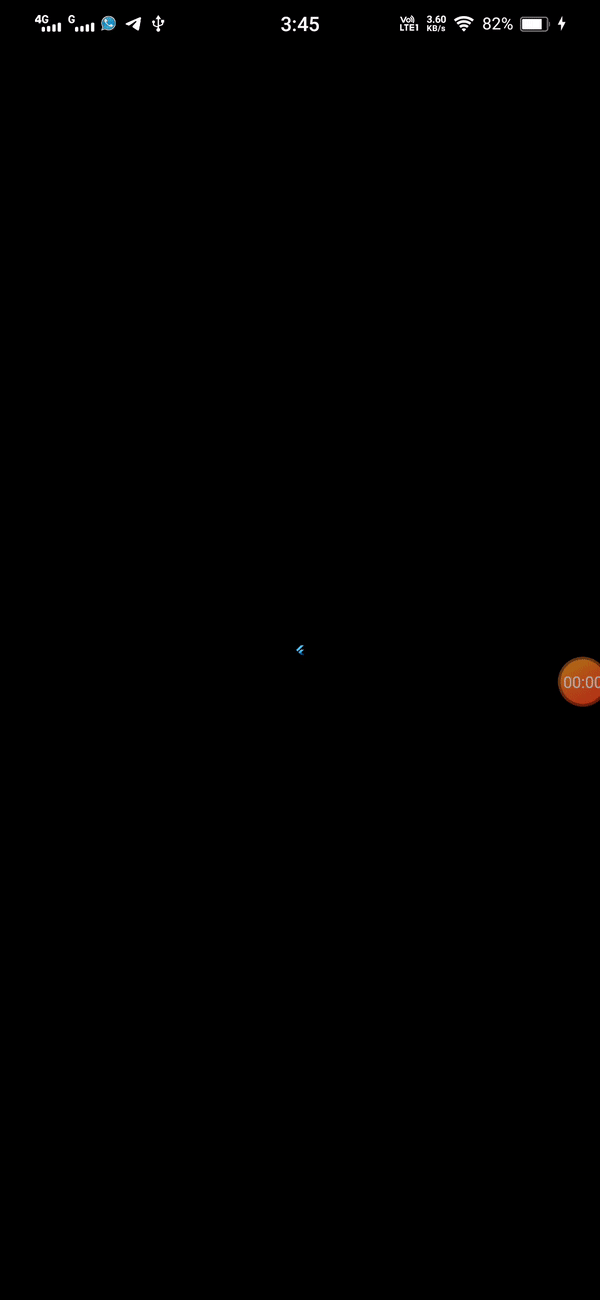
I hope it will help you....
