Laravel 9 Vue Js Dependent DropDown Tutorial with Example
Jan 03, 2023 . Admin
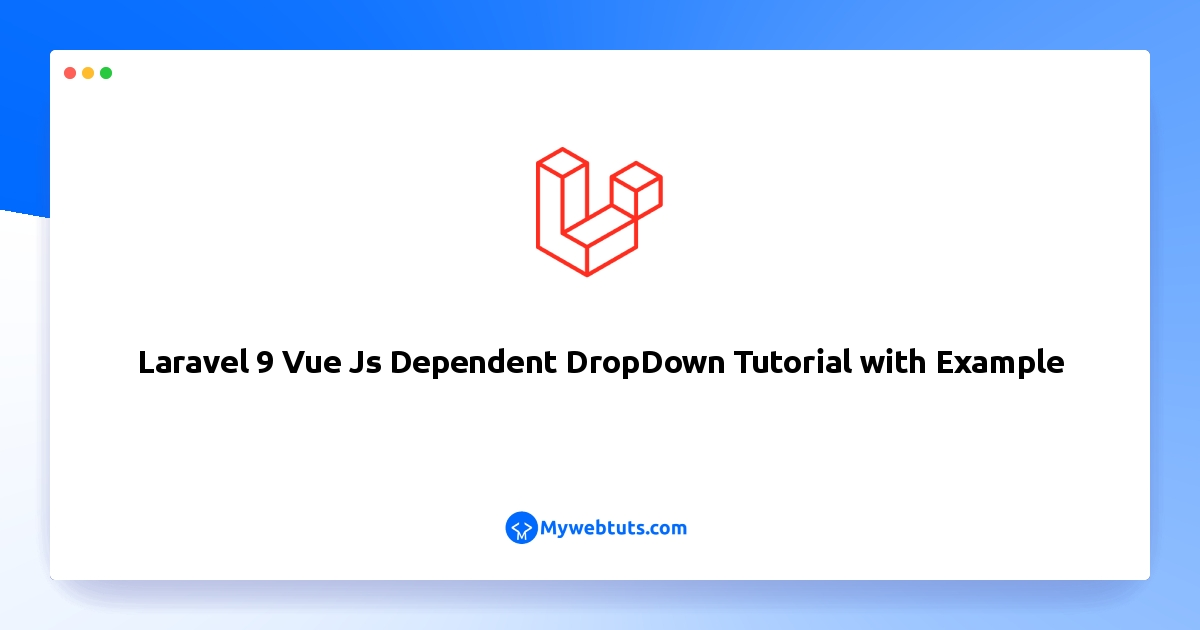
Hello Friends,
Now, I'd want to explain how to create a dependant dropdown in Laravel using Vue.js. We'll examine an example of a laravel 9 tutorial with a vue js dependant dropdown. I made my explanation of the Laravel vue dependant dropdown example simple. You may comprehend the principle of how to create a dependent dropdown using Laravel and Vue.js..
using Laravel 9 and a dropdown dependent on Vue.js; This post will show us how to build dependent dropdowns in Laravel using Vue.js components.
Now let's start.
Step 1: Install Laravel ApplicationThis is optional; however, if you have not created the laravel app, then you may go ahead and execute the below command:
composer create-project laravel/laravel example-appStep 2: Database Configuration .env
DB_CONNECTION=mysql DB_HOST=127.0.0.1 DB_PORT=3306 DB_DATABASE=here your database name(blog) DB_USERNAME=here database username(root) DB_PASSWORD=here database password(root)Step 3: Create Migration
php artisan make:migration create_countries_states_tabledatabase/migrations/create_posts_table.php
<?php
use Illuminate\Support\Facades\Schema;
use Illuminate\Database\Schema\Blueprint;
use Illuminate\Database\Migrations\Migration;
class CreateCountriesStatesTable extends Migration
{
/**
* Run the migrations.
*
* @return void
*/
public function up()
{
Schema::create('countries', function (Blueprint $table) {
$table->bigIncrements('id');
$table->string('name');
$table->timestamps();
});
Schema::create('states', function (Blueprint $table) {
$table->bigIncrements('id');
$table->integer('country_id');
$table->string('name');
$table->timestamps();
});
}
/**
* Reverse the migrations.
*
* @return void
*/
public function down()
{
Schema::dropIfExists('countries');
Schema::dropIfExists('states');
}
}
migrate the table using the below command:
php artisan migrateStep 4: Create Models
php artisan make:model Country php artisan make:model StateStep 5: NPM Configuration
We need to setup Vue and install Vue dependencies using NPM. So run the following command on command prompt:
Install all Vue dependencies:
npm install
To calling Laravel API routes. we need to install vue-axios. So use run the following command on command prompt:
npm install vue-axios --save
After installing all dependencies run this command:
npm run watchStep 6: Add Routes routes/web.php
<?php
use Illuminate\Foundation\Application;
use Illuminate\Support\Facades\Route;
use Inertia\Inertia;
use App\Http\Controllers\CountryStateController;
/*
|--------------------------------------------------------------------------
| Web Routes
|--------------------------------------------------------------------------
|
| Here is where you can register web routes for your application. These
| routes are loaded by the RouteServiceProvider within a group which
| contains the "web" middleware group. Now create something great!
|
*/
Route::get('get_countries', [CountryStateController::class, 'getCountries']);
Route::post('get_states', [CountryStateController::class, 'getStates']);
Step 7: Create Controller By Command
Next step, open command prompt and run the following command to create a controller by an artisan:
php artisan make:controller CountryStateControllerapp/Http/Controllers/CountryStateController.php
<?php
namespace App\Http\Controllers;
use Illuminate\Http\Request;
use App\Models\Country;
use App\Models\State;
class CountryStateController extends Controller
{
/**
* Retrieve countries data
*
* @return void
*/
public function getCountries()
{
$data = Country::get();
return response()->json($data);
}
/**
* Retrieve states data
*
*/
public function getStates(Request $request)
{
$data = State::where('country_id', $request->country_id)->get();
return response()->json($data);
}
}
Step 8: Create Vue Component
resources/assets/js/components/DropdownComponent.vue
<template>
<div class="container">
<div class="text-center" style="margin: 20px 0px 20px 0px;">
<span class="text-secondary">Laravel 9 Vue Js Dependent DropDown Tutorial with Example</span>
</div>
<div class="row justify-content-center" style="margin: 20px 0px 20px 0px;">
<div class="col-md-8">
<div class="card">
<div class="card-body">
<div class="form-group">
<label>Select Country:</label>
<select class='form-control' v-model='country' @change='getStates()'>
<option value='0' >Select Country</option>
<option v-for='data in countries' :value='data.id'>{{ data.name }}</option>
</select>
</div>
<div class="form-group">
<label>Select State:</label>
<select class='form-control' v-model='state'>
<option value='0' >Select State</option>
<option v-for='data in states' :value='data.id'>{{ data.name }}</option>
</select>
</div>
</div>
</div>
</div>
</div>
</div>
</template>
<script>
export default {
data(){
return {
country: 0,
countries: [],
state: 0,
states: []
}
},
methods:{
getCountries: function(){
axios.get('/get_countries')
.then(function (response) {
this.countries = response.data;
}.bind(this));
},
getStates: function() {
axios.get('/get_states',{
params: {
country_id: this.country
}
}).then(function(response){
this.states = response.data;
}.bind(this));
}
},
created: function(){
this.getCountries()
}
}
</script>
Now open resources/assets/js/app.js and include the FileUpload.vue component like this:app.js
resources/assets/js/app.js
require('./bootstrap');
window.Vue = require('vue');
Vue.component('dropdown-component', require('./components/DropdownComponent.vue').default);
const app = new Vue({
el: '#app',
});
Step 9: Initialize Vue Components
resources/views/layouts/app.blade.php
<!doctype html>
<html lang="{{ str_replace('_', '-', app()->getLocale()) }}">
<head>
<meta charset="utf-8">
<meta name="viewport" content="width=device-width, initial-scale=1">
<meta name="csrf-token" value="{{ csrf_token() }}"/>
<title>Laravel 9 Vue Js Dependent DropDown Tutorial with Example</title>
<link href="https://fonts.googleapis.com/css?family=Nunito:200,600" rel="stylesheet" type="text/css">
<link href="{{ mix('css/app.css') }}" type="text/css" rel="stylesheet"/>
</head>
<body>
<div id="app">
<dropdown-component></dropdown-component>
</div>
<script src="{{ mix('js/app.js') }}" type="text/javascript"></script>
</body>
</html>
Step 10: Run Development Server
Run the following command to start development server:
npm run dev or npm run watchOutput
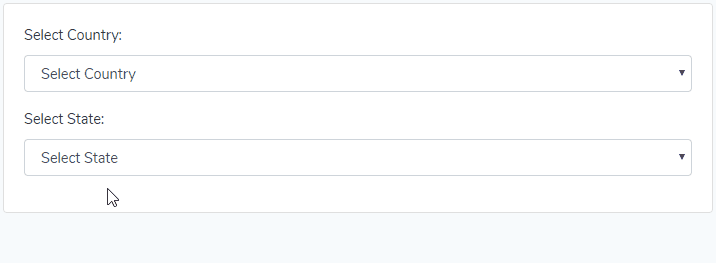
I hope it can help you...
