Morris Stacked & Bar Chart Tutorial Using Codeigniter 4 Example
Jul 31, 2021 . Admin
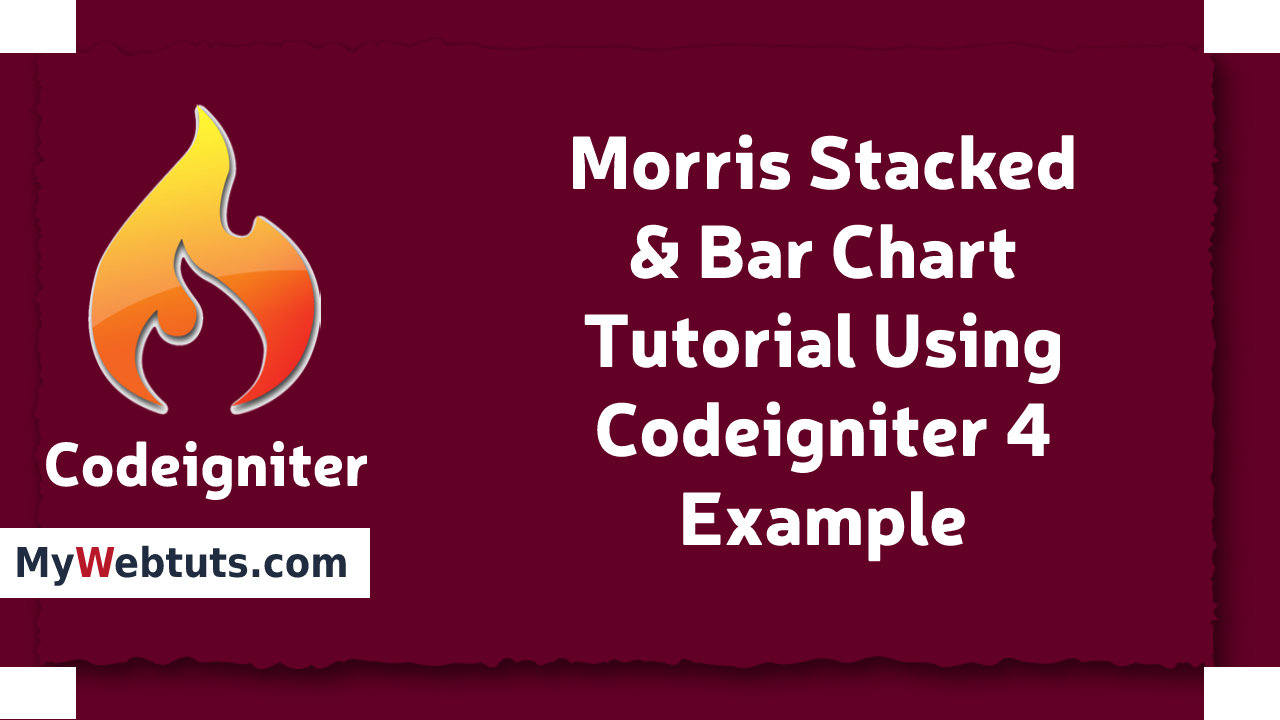
Hello Friends,
Today i will explained Morris Stacked & Bar Chart Tutorial Example in Codeigniter 4. This example is so easy to use in Codeigniter 4. Now, i will implemented to the Morris Stacked & Bar Chart Tutorial Using Codeigniter. I am implemented to the seven steps to implement in stacked & bar chart tutorial using Codeigniter.
Here i will give you example how you can check create Morris Stacked & Bar Chart Tutorial Example in Codeigniter 4.
Step 1: Download Codeigniter ProjectIn this step, we will download the latest version of Codeigniter 4.
https://codeigniter.com/download or composer create-project codeigniter4/appstarter project_nameStep 2: Connect App to Database
Now, Open the app/Config/Database.php, and insert database name, username and password into the file.
Path: app/Config/Database.php
public $default = [
'DSN' => '',
'hostname' => 'localhost',
'username' => 'root',
'password' => '',
'database' => 'codeigniter_db',
'DBDriver' => 'MySQLi',
'DBPrefix' => '',
'pConnect' => false,
'DBDebug' => (ENVIRONMENT !== 'development'),
'cacheOn' => false,
'cacheDir' => '',
'charset' => 'utf8',
'DBCollat' => 'utf8_general_ci',
'swapPre' => '',
'encrypt' => false,
'compress' => false,
'strictOn' => false,
'failover' => [],
'port' => 3306,
];
Step 3: Create Table & Insert Data
Then next step to create table and insert to the few records.
CREATE TABLE `product` (
`id` int(11) NOT NULL COMMENT 'Primary Key',
`name` varchar(255) NOT NULL COMMENT 'name',
`sell` varchar(55) NOT NULL COMMENT 'sell',
`created_at` varchar(30) NOT NULL COMMENT 'created at'
) ENGINE=InnoDB DEFAULT CHARSET=latin1 COMMENT='Atomic database';
INSERT INTO `product` (`id`, `name`, `sell`, `created_at`) VALUES
(1, 'Coca Cola', '5000', '2021-05-01'),
(2, 'Pepsi', '7000', '2021-05-02'),
(3, 'Coke Zero', '19000', '2021-05-03'),
(4, 'Pepsi Max', '1500', '2021-05-04'),
(5, 'Diet Coke', '19000', '2021-05-05'),
(6, 'Pepsi Light', '3000', '2021-05-06'),
(7, 'Gatorade', '22000', '2021-05-07');
Step 4: Make Controller File
Now, You have to generate a new controller template, right after that add the following code into the app/Controllers/MorrisChartController.php file.
Path: app/Controllers/MorrisChartController.php
<?php
namespace App\Controllers;
use CodeIgniter\Controller;
class MorrisChartController extends Controller
{
public function index() {
return view('index');
}
public function startChart() {
$db = \Config\Database::connect();
$builder = $db->table('product');
$query = $builder->select("COUNT(id) as count, sell as s, DAYNAME(created_at) as day");
$query = $builder->where("DAY(created_at) GROUP BY DAYNAME(created_at), s");
$query = $builder->orderBy("s ASC, day ASC")->get();
$data['products'] = $query->getResult();
return view('index', $data);
}
}
Step 5: Make Route File
next to make the route for showing charts, you need to go to app/Config/Routes.php and define the given below routes in the file
Path: app/Config/Routes.php
$routes->setDefaultController('MorrisChartController');
$routes->get('/morris-charts', 'MorrisChartController::startChart');
Step 6: Create Views
Create a view file, add morris js with the required dependencies like jQuery and Raphael to view template; create charts div and define respective ids to load the charts in both the div.
Path: app/Views/index.php
<!DOCTYPE html>
<html lang="en">
<head>
<meta charset="UTF-8">
<meta name="viewport" content="width=device-width, initial-scale=1.0">
<title>Morris Stacked & Bar Chart Tutorial Using Codeigniter 4 Example Mywebtuts.com</title>
<link rel="stylesheet" href="https://cdn.jsdelivr.net/npm/bootstrap@5.0.2/dist/css/bootstrap.min.css">
<link rel="stylesheet" href="//cdnjs.cloudflare.com/ajax/libs/morris.js/0.5.1/morris.css">
</head>
<body>
<div class="container">
<div class="mt-5">
<h2 class="text-center mb-5">Codeigniter Morris Stacked Chart Example</h2>
<div id="MorrisStakcedChart" style="height: 400px; width: 100%"></div>
</div>
<div class="mt-5">
<h2 class="text-center mb-5">Codeigniter Morris Bar Chart Example</h2>
<div id="MorrisBarChart" style="height: 400px; width: 100%"></div>
</div>
</div>
<!-- Add scripts -->
<script src="//ajax.googleapis.com/ajax/libs/jquery/1.9.0/jquery.min.js"></script>
<script src="//cdnjs.cloudflare.com/ajax/libs/raphael/2.1.0/raphael-min.js"></script>
<script src="//cdnjs.cloudflare.com/ajax/libs/morris.js/0.5.1/morris.min.js"></script>
<script>
var serries = <?php echo json_encode($products); ?>;
var data = serries,
config = {
data: <?php echo json_encode($products); ?>,
xkey: 'day',
ykeys: ['s'],
labels: ['Sales this week'],
fillOpacity: 0.7,
hideHover: 'auto',
resize: true,
behaveLikeLine: true,
stacked: true,
barColors: "455"
};
// Call bar chart
config.element = 'MorrisBarChart';
Morris.Bar(config);
// Call stacked chart
config.element = 'MorrisStakcedChart';
config.stacked = true;
Morris.Bar(config);
</script>
</body>
</html>
Step 7: Run Application
In this last step, you have to open the terminal, type command to run the application.
php spark serve
Then next run the url in your browser.
http://localhost:8080/morris-charts
It will help you....
