How to Make Autocomplete Search Using jQuery Ui in Laravel 10?
Mar 06, 2023 . Admin
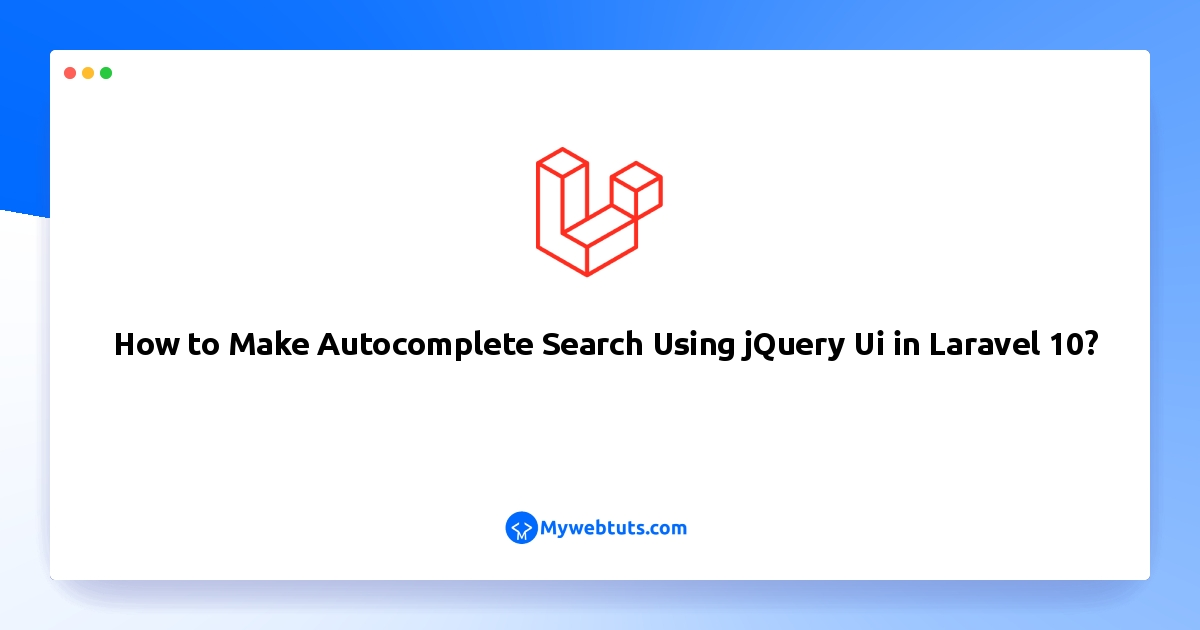
Hi friends,
I'll demonstrate how to use autocomplete search with jQuery UI in Laravel 10 in this example. In Laravel 10, autocomplete search with jquery ui is simple and straightforward to use. In this tutorial, I'll demonstrate how to use Laravel 10 to build a dynamic database-driven ajax jQuery autocomplete. In this tutorial, we'll show you how to use jQuery autocomplete to construct a dynamic search dropdown autocomplete that will pull options from a database table.
you can add to text search box then related text to get in your datatable.I show how you add jQuery UI autocomplete to the input field in the Laravel 10 project.
The jquery autocomplete plugin is used to create dynamic autocomplete input with several options. In this example you will learn how to implement jquery autocomplete in laravel.
Let's start following example.
Step 1: Download LaravelLet us begin the tutorial by installing a new laravel application. if you have already created the project, then skip following step.
composer create-project laravel/laravel example-appStep 2 : Database Configuration
In this step, connect to laravel 10 app to the database. So open .env file and add the database detail like the following:
.envDB_CONNECTION=mysql DB_HOST=127.0.0.1 DB_PORT=3306 DB_DATABASE=here your database name here DB_USERNAME=here database username here DB_PASSWORD=here database password hereStep 3 : Make Model and Migration
In this step, execute the following command on the command prompt to create a user model and migration file:
php artisan make:model User -m
Then open user.php file and add the following code into it, which is placed on app/model directory:
app/Models/User.php
<?php
namespace App\Models;
use Illuminate\Database\Eloquent\Factories\HasFactory;
use Illuminate\Database\Eloquent\Model;
class User extends Model
{
use HasFactory;
protected $fillable = [
'name'
];
}
After that, open create_users_tables.php and add the following code into it, which is placed on database/migration directory:
<?php
use Illuminate\Support\Facades\Schema;
use Illuminate\Database\Schema\Blueprint;
use Illuminate\Database\Migrations\Migration;
class CreateUsersTable extends Migration
{
/**
* Run the migrations.
*
* @return void
*/
public function up()
{
Schema::create('users', function (Blueprint $table) {
$table->id();
$table->string('name');
$table->timestamps();
});
}
/**
* Reverse the migrations.
*
* @return void
*/
public function down()
{
Schema::dropIfExists('users');
}
}
Step 4 : Add Route
<?php
use Illuminate\Support\Facades\Route;
use App\Http\Controllers\AutoCompleteController;
/*
|--------------------------------------------------------------------------
| Web Routes
|--------------------------------------------------------------------------
|
| Here is where you can register web routes for your application. These
| routes are loaded by the RouteServiceProvider within a group which
| contains the "web" middleware group. Now create something great!
|
*/
Route::get('search', [AutoCompleteController::class, 'index'])->name('search');
Route::get('autocomplete', [AutoCompleteController::class, 'autocomplete'])->name('autocomplete');
Step 5 : Add Controller
In this step, create a controller name AutoCompleteController by executing the following command on the command prompt:
php artisan make:controller AutoCompleteController
Then open AutoCompleteController.php and add the following code into this file, which is placed on app/http/controllers directory:
app/http/controllers/AutoCompleteController
<?php
namespace App\Http\Controllers;
use Illuminate\Http\Request;
use App\Models\User;
class AutoCompleteController extends Controller
{
/**
* Display a listing of the resource.
*
* @return \Illuminate\Http\Response
*/
public function index()
{
return view('autocomplete-search');
}
/**
* Show the form for creating a new resource.
*
* @return \Illuminate\Http\Response
*/
public function autocomplete(Request $request)
{
$res = User::select("name")
->where("name","LIKE","%{$request->term}%")
->get();
return response()->json($res);
}
}
Step 6 : Add Blade View
In this step, Go to the resources/views directory and create blade view file name autocomplete-search.blade.php.
Then add the following code into autocomplete-search.blade.php:
resources/views/autocomplete-search.blade.php
<!DOCTYPE html>
<html>
<head>
<title>Laravel 10 Autocomplete search using jQuery UI </title>
<meta name="csrf-token" content="{{ csrf_token() }}">
<link href="https://cdn.jsdelivr.net/npm/bootstrap@5.0.2/dist/css/bootstrap.min.css" rel="stylesheet" integrity="sha384-EVSTQN3/azprG1Anm3QDgpJLIm10Nao0Yz1ztcQTwFspd3yD65VohhpuuCOmLASjC" crossorigin="anonymous">
<link rel="stylesheet" href="https://code.jquery.com/ui/1.12.1/themes/base/jquery-ui.css">
<script src="https://code.jquery.com/jquery-1.12.4.js"></script>
<script src="https://code.jquery.com/ui/1.12.1/jquery-ui.js"></script>
<script type="text/javascript">
var siteUrl = "{{url('/')}}";
</script>
</head>
<body>
<div class="container mt-4">
<div class="card">
<div class="card-header text-center font-weight-bold">
<h2>Laravel 10 Autocomplete search using jQuery UI </h2>
</div>
<div class="card-body">
<form name="autocomplete-textbox" id="autocomplete-textbox" method="post" action="#">
@csrf
<div class="form-group">
<label for="exampleInputEmail1">Search Name:</label>
<input type="text" id="name" name="name" class="form-control">
</div>
</form>
</div>
</div>
</div>
<script type="text/javascript">
$(document).ready(function() {
$( "#name" ).autocomplete({
source: function(request, response) {
$.ajax({
url: siteUrl + '/' +"autocomplete",
data:{
term : request.term
},
dataType: "json",
success: function(data){
console.log(data);
var resp = $.map(data,function(obj){
return obj.name;
});
response(resp);
}
});
},
minLength: 2
});
});
</script>
</body>
</html>
Run Laravel App:
All steps have been done, now you have to type the given command and hit enter to run the laravel app:
php artisan serve
Now, you have to open web browser, type the given URL and view the app output:
http://localhost:8000/search
I hope it can help you...
