Laravel 10 Crop Image Before Upload Example Tutorial
Apr 20, 2023 . Admin
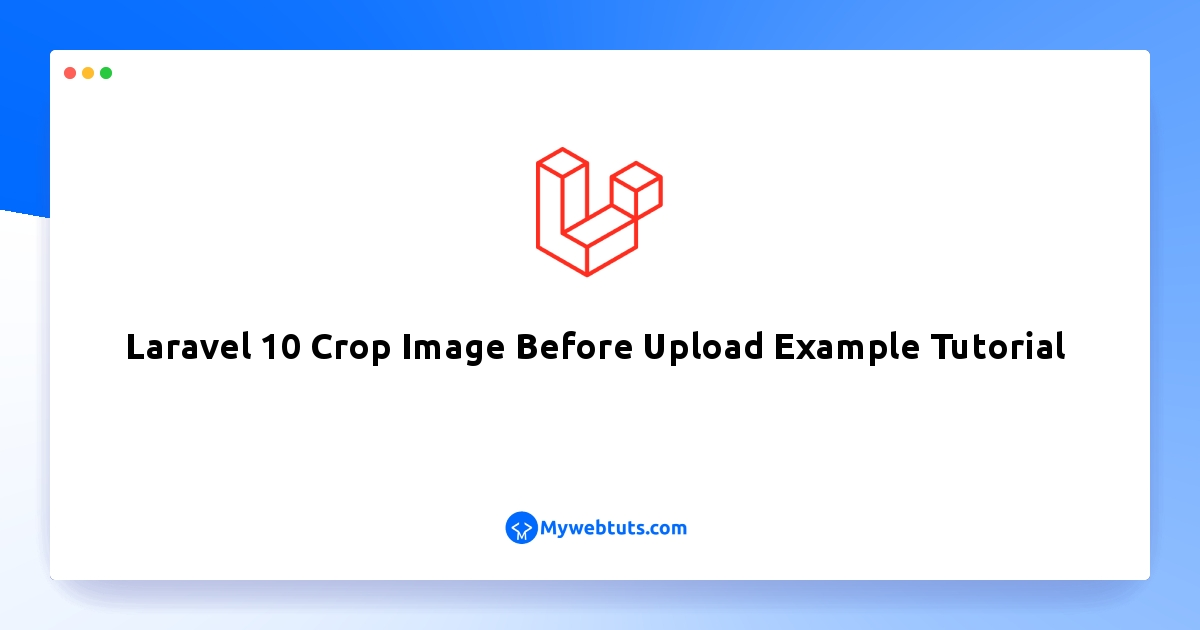
Hi dev,
This little tutorial will show you how to crop an image for upload in Laravel 10. Let's talk about using cropper js to crop images in Laravel 10 before uploading. How to crop an image in Laravel 10 will be demonstrated in this tutorial. When uploading an image in Laravel 10, you may use this example to crop it.
Cropper.js is an open-source JavaScript library that allows users to crop images using a simple, customizable interface. With Cropper.js, developers can easily integrate image cropping functionality into their web applications. Cropper.js offers a wide range of features, including the ability to crop images to specific dimensions or aspect ratios, zoom in and out of images, rotate images, and crop images using a variety of shapes, such as rectangles, circles, and ellipses.
In this example, a media table with a name column will be created. As soon as you select an image, a modal window with a cropper JS plugin opens, allowing you to edit and save the image. After saving, we will store the image in a database and a folder.
So, let's see the simple step to done this example.
Step 1: Install Laravelfirst of all, we need to get a fresh Laravel version application using the bellow command, So open your terminal OR command prompt and run the bellow command:
composer create-project laravel/laravel example-appStep 2: Create Migration and Model
Here, we need to create a database migration for the files table and also we will create a model for the files table.
php artisan make:migration create_media_tableMigration:
<?php
use Illuminate\Database\Migrations\Migration;
use Illuminate\Database\Schema\Blueprint;
use Illuminate\Support\Facades\Schema;
return new class extends Migration
{
/**
* Run the migrations.
*/
public function up(): void
{
Schema::create('media', function (Blueprint $table) {
$table->id();
$table->string('name');
$table->timestamps();
});
}
/**
* Reverse the migrations.
*/
public function down(): void
{
Schema::dropIfExists('media');
}
};
php artisan migrate
now we will create Media model by using following command:
php artisan make:model MediaApp/Models/Media.php
<?php
namespace App\Models;
use Illuminate\Database\Eloquent\Factories\HasFactory;
use Illuminate\Database\Eloquent\Model;
class Media extends Model
{
use HasFactory;
protected $fillable = [
'name'
];
}
Step 3: Create Controller
In this step, we will create new CropImageController for store image. in this controller we will add two method call index() and store(). so let's create new controller by following command.
php artisan make:controller CropImageController
Next, let's update the following code to that file.
Make Sure you have uploads folder in public folder with permission. we are going to store image on that folder so.
app/Http/Controllers/CropImageController.php
<?php
namespace App\Http\Controllers;
use Illuminate\Http\Request;
use Illuminate\View\View;
use Illuminate\Http\RedirectResponse;
use App\Models\Media;
class CropImageController extends Controller
{
/**
* Show the application dashboard.
*
* @return \Illuminate\Http\Response
*/
public function index(): View
{
return view('cromImage');
}
/**
* Show the application dashboard.
*
* @return \Illuminate\Http\Response
*/
public function store(Request $request): RedirectResponse
{
$validatedData = $request->validate([
'image_base64' => 'required',
]);
$input['name'] = $this->storeBase64($request->image_base64);
Media::create($input);
return back()->with('success', 'Image uploaded successfully.');
}
/**
* Write code on Method
*
* @return response()
*/
private function storeBase64($imageBase64)
{
list($type, $imageBase64) = explode(';', $imageBase64);
list(, $imageBase64) = explode(',', $imageBase64);
$imageBase64 = base64_decode($imageBase64);
$imageName= time().'.png';
$path = public_path() . "/uploads/" . $imageName;
file_put_contents($path, $imageBase64);
return $imageName;
}
}
Step 4: Create Routes
Furthermore, open routes/web.php file and add the routes to manage GET and POST requests for call view and store image.
routes/web.php
<?php
use Illuminate\Support\Facades\Route;
use App\Http\Controllers\CropImageController;
/*
|--------------------------------------------------------------------------
| Web Routes
|--------------------------------------------------------------------------
|
| Here is where you can register web routes for your application. These
| routes are loaded by the RouteServiceProvider within a group which
| contains the "web" middleware group. Now create something great!
|
*/
Route::get('crop-image-upload', [CropImageController::class, 'index']);
Route::post('crop-image-upload', [CropImageController::class, 'store'])->name('crop.image.upload.store');
Step 5: Create Blade File
now here we will create cromImage.blade.php file and here we will create bootstrap simple form with cropper.js for crop image. So, let's create following file:
resources/views/cromImage.blade.php
<!DOCTYPE html>
<html>
<head>
<title>Laravel Crop Image Before Upload Example - Nicesnippets.com</title>
<meta name="_token" content="{{ csrf_token() }}">
<link rel="stylesheet" href="https://cdnjs.cloudflare.com/ajax/libs/bootstrap/5.2.3/css/bootstrap.min.css" />
<link rel="stylesheet" href="https://cdnjs.cloudflare.com/ajax/libs/cropperjs/1.5.6/cropper.css"/>
<script src="https://cdnjs.cloudflare.com/ajax/libs/jquery/3.4.1/jquery.js"></script>
<script src="https://cdnjs.cloudflare.com/ajax/libs/popper.js/1.14.3/umd/popper.min.js"></script>
<script src="https://cdnjs.cloudflare.com/ajax/libs/bootstrap/5.2.3/js/bootstrap.min.js"></script>
<script src="https://cdnjs.cloudflare.com/ajax/libs/cropperjs/1.5.6/cropper.js"></script>
</head>
<style type="text/css">
body{
background: #f7fbf8;
}
h1{
font-weight: bold;
font-size:23px;
}
img {
display: block;
max-width: 100%;
}
.preview {
text-align: center;
overflow: hidden;
width: 160px;
height: 160px;
margin: 10px;
border: 1px solid red;
}
input{
margin-top:40px;
}
.section{
margin-top:150px;
background:#fff;
padding:50px 30px;
}
.modal-lg{
max-width: 1000px !important;
}
</style>
<body>
<div class="container">
<div class="row">
<div class="col-md-8 offset-md-2 section text-center">
<h1>Laravel Crop Image Before Upload Example - Nicesnippets.com</h1>
<form action="{{ route('crop.image.upload.store') }}" method="POST">
@csrf
<input type="file" name="image" class="image">
<input type="hidden" name="image_base64">
<img src="" style="width: 200px;display: none;" class="show-image">
<br/>
<button class="btn btn-success">Submit</button>
</form>
</div>
</div>
</div>
<div class="modal fade" id="modal" tabindex="-1" role="dialog" aria-labelledby="modalLabel" aria-hidden="true">
<div class="modal-dialog modal-lg" role="document">
<div class="modal-content">
<div class="modal-header">
<h5 class="modal-title" id="modalLabel">Laravel Crop Image Before Upload Example - ItSolutionStuff.com</h5>
<button type="button" class="close" data-dismiss="modal" aria-label="Close">
<span aria-hidden="true">×</span>
</button>
</div>
<div class="modal-body">
<div class="img-container">
<div class="row">
<div class="col-md-8">
<img id="image" src="https://avatars0.githubusercontent.com/u/3456749">
</div>
<div class="col-md-4">
<div class="preview"></div>
</div>
</div>
</div>
</div>
<div class="modal-footer">
<button type="button" class="btn btn-secondary" data-dismiss="modal">Cancel</button>
<button type="button" class="btn btn-primary" id="crop">Crop</button>
</div>
</div>
</div>
</div>
<script>
var $modal = $('#modal');
var image = document.getElementById('image');
var cropper;
/*------------------------------------------
--------------------------------------------
Image Change Event
--------------------------------------------
--------------------------------------------*/
$("body").on("change", ".image", function(e){
var files = e.target.files;
var done = function (url) {
image.src = url;
$modal.modal('show');
};
var reader;
var file;
var url;
if (files && files.length > 0) {
file = files[0];
if (URL) {
done(URL.createObjectURL(file));
} else if (FileReader) {
reader = new FileReader();
reader.onload = function (e) {
done(reader.result);
};
reader.readAsDataURL(file);
}
}
});
/*------------------------------------------
--------------------------------------------
Show Model Event
--------------------------------------------
--------------------------------------------*/
$modal.on('shown.bs.modal', function () {
cropper = new Cropper(image, {
aspectRatio: 1,
viewMode: 3,
preview: '.preview'
});
}).on('hidden.bs.modal', function () {
cropper.destroy();
cropper = null;
});
/*------------------------------------------
--------------------------------------------
Crop Button Click Event
--------------------------------------------
--------------------------------------------*/
$("#crop").click(function(){
canvas = cropper.getCroppedCanvas({
width: 160,
height: 160,
});
canvas.toBlob(function(blob) {
url = URL.createObjectURL(blob);
var reader = new FileReader();
reader.readAsDataURL(blob);
reader.onloadend = function() {
var base64data = reader.result;
$("input[name='image_base64']").val(base64data);
$(".show-image").show();
$(".show-image").attr("src",base64data);
$("#modal").modal('toggle');
}
});
});
</script>
</body>
</html>
Run Laravel App:
All the required steps have been done, now you have to type the given below command and hit enter to run the Laravel app:
php artisan serve
Now, Go to your web browser, type the given URL and view the app output:
http://localhost:8000/crop-image-uploadOutput:
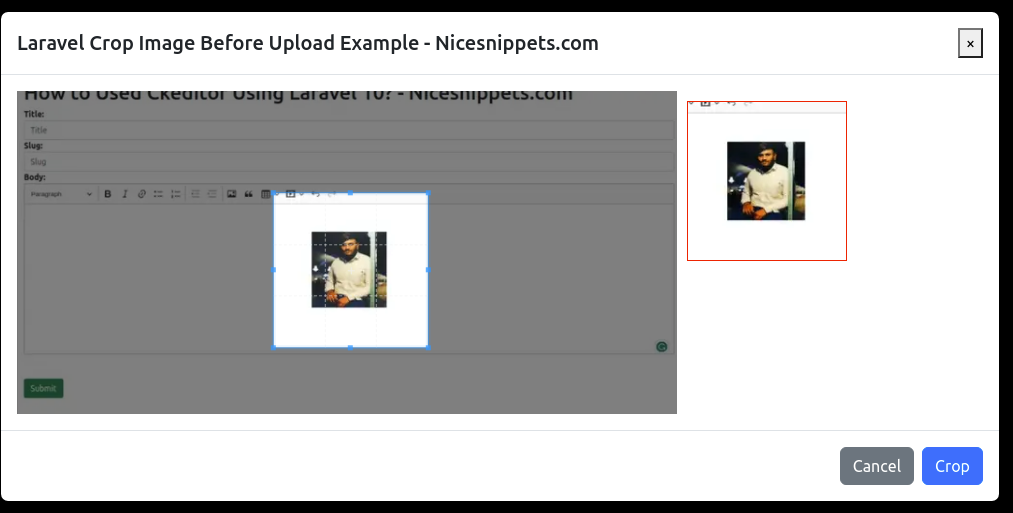
I hope it can help you...
