Laravel 9 Socialite Login with Twitter Tutorial
Mar 12, 2022 . Admin
Hi friends,
Today, I am explain laravel 9 socialite login with twitter tutorial. we will learn how to make a twitter login in laravel 9 apps. When you want to create the login with Twitter in Laravel 9. In this entire authorization of Twitter login, the security things are managed by the OAuth system in laravel 9. One of our readers asked to write an article on login with Twitter in Laravel 9. Today we implement Laravel 9 Login with Twitter Socialite Tutorial with Example step by step. Here we use login and register blade file login with twitter functionality in laravel 9 application. We will use the Laravel 9 Socialite composer package to use the Twitter API.
In laravel you can use this tutorial for laravel socialite for twitter login in laravel app. We add twitter icons in login and register pages where you login using twitter without register the website. Lets start the best unique way to laravel login with twitter socialite.
Step 1: Download LaravelLet us begin the tutorial by installing a new laravel application. if you have already created the project, then skip following step.
composer create-project laravel/laravel example-appStep 2: Install JetStream
Now, in this step, we need to use composer command to install jetstream, so let's run bellow command and install bellow library.
composer require laravel/jetstream
now, we need to create authentication using bellow command. you can create basic login, register and email verification. if you want to create team management then you have to pass addition parameter. you can see bellow commands:
php artisan jetstream:install livewire
Now, let's node js package:
npm install
let's run package:
npm run dev
now, we need to run migration command to create database table:
php artisan migrateStep 3: Install Socialite
In first step we will install Socialite Package that provide api to connect with twitter account. So, first open your terminal and run bellow command:
composer require laravel/socialiteStep 4: Create Twitter App
First we need to create Twitter App and get ID and Secret. So, let's follow bellow steps as well:
Go to Twitter Developer App to click here: https://developer.twitter.com/en/portal/projects-and-apps
You can see bellow screenshots:
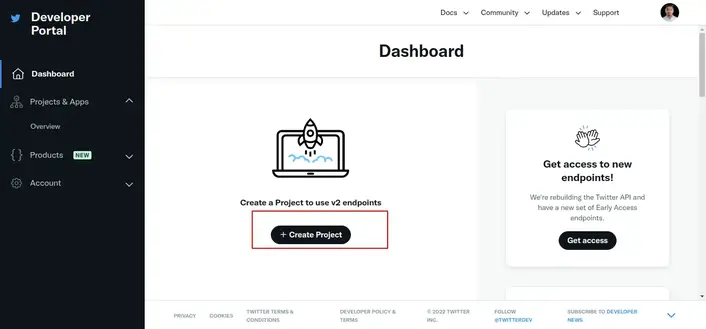
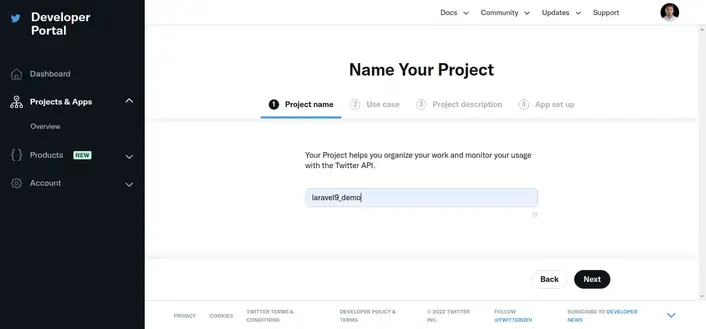
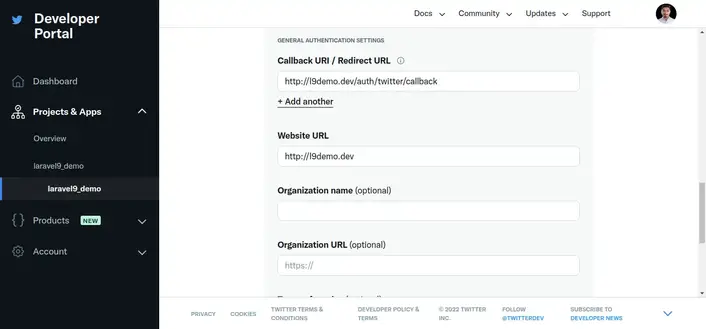
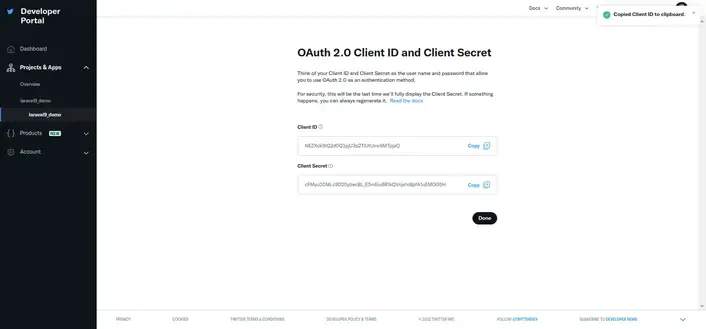
Now you have to set app id, secret and call back url in config file so open config/services.php and set id and secret this way:
config/services.php
return [
....
'twitter' => [
'client_id' => env('TWITTER_CLIENT_ID'),
'client_secret' => env('TWITTER_CLIENT_SECRET'),
'redirect' => 'http://localhost:8000/auth/twitter/callback',
],
]
Then you need to add google client id and client secret in .env file:
.envTWITTER_CLIENT_ID=xyz TWITTER_CLIENT_SECRET=123Step 5: Add Database Column In this step first we have to create migration for add twitter_id in your user table. So let's run bellow command:
php artisan make:migration add_twitter_id_columnMigration
<?php
use Illuminate\Database\Migrations\Migration;
use Illuminate\Database\Schema\Blueprint;
use Illuminate\Support\Facades\Schema;
return new class extends Migration
{
/**
* Run the migrations.
*
* @return void
*/
public function up()
{
Schema::table('users', function ($table) {
$table->string('twitter_id')->nullable();
});
}
/**
* Reverse the migrations.
*
* @return void
*/
public function down()
{
}
};
Update mode like this way:
app/Models/User.php
<?php
namespace App\Models;
use Illuminate\Contracts\Auth\MustVerifyEmail;
use Illuminate\Database\Eloquent\Factories\HasFactory;
use Illuminate\Foundation\Auth\User as Authenticatable;
use Illuminate\Notifications\Notifiable;
use Laravel\Fortify\TwoFactorAuthenticatable;
use Laravel\Jetstream\HasProfilePhoto;
use Laravel\Sanctum\HasApiTokens;
class User extends Authenticatable
{
use HasApiTokens;
use HasFactory;
use HasProfilePhoto;
use Notifiable;
use TwoFactorAuthenticatable;
/**
* The attributes that are mass assignable.
*
* @var string[]
*/
protected $fillable = [
'name',
'email',
'password',
'twitter_id'
];
/**
* The attributes that should be hidden for serialization.
*
* @var array
*/
protected $hidden = [
'password',
'remember_token',
'two_factor_recovery_codes',
'two_factor_secret',
];
/**
* The attributes that should be cast.
*
* @var array
*/
protected $casts = [
'email_verified_at' => 'datetime',
];
/**
* The accessors to append to the model's array form.
*
* @var array
*/
protected $appends = [
'profile_photo_url',
];
}
Step 6: Create Routes
After adding twitter_id column first we have to add new route for twitter login. so let's add bellow route in routes.php file.
routes/web.php
<?php
use Illuminate\Support\Facades\Route;
use App\Http\Controllers\TwitterController;
/*
|--------------------------------------------------------------------------
| Web Routes
|--------------------------------------------------------------------------
|
| Here is where you can register web routes for your application. These
| routes are loaded by the RouteServiceProvider within a group which
| contains the "web" middleware group. Now create something great!
|
*/
Route::get('/', function () {
return view('welcome');
});
Route::middleware(['auth:sanctum', 'verified'])->get('/dashboard', function () {
return view('dashboard');
})->name('dashboard');
Route::controller(TwitterController::class)->group(function(){
Route::get('auth/twitter', 'redirectToTwitter')->name('auth.twitter');
Route::get('auth/twitter/callback', 'handleTwitterCallback');
});
Step 7: Create Controller
After add route, we need to add method of twitter auth that method will handle twitter callback url and etc, first put bellow code on your TwitterController.php file.
app/Http/Controllers/TwitterController.php
<?php
namespace App\Http\Controllers;
use Illuminate\Http\Request;
use Laravel\Socialite\Facades\Socialite;
use Exception;
use App\Models\User;
use Illuminate\Support\Facades\Auth;
class TwitterController extends Controller
{
/**
* Create a new controller instance.
*
* @return void
*/
public function redirectToTwitter()
{
return Socialite::driver('twitter')->redirect();
}
/**
* Create a new controller instance.
*
* @return void
*/
public function handleTwitterCallback()
{
try {
$user = Socialite::driver('twitter')->user();
$finduser = User::where('twitter_id', $user->id)->first();
if($finduser){
Auth::login($finduser);
return redirect()->intended('dashboard');
}else{
$newUser = User::updateOrCreate(['email' => $user->email],[
'name' => $user->name,
'twitter_id'=> $user->id,
'password' => encrypt('123456dummy')
]);
Auth::login($newUser);
return redirect()->intended('dashboard');
}
} catch (Exception $e) {
dd($e->getMessage());
}
}
}
Step 8: Update Blade File
Ok, now at last we need to add blade view so first create new file login.blade.php file and put bellow code:
resources/views/auth/login.blade.php
<x-guest-layout>
<x-jet-authentication-card>
<x-slot name="logo">
<x-jet-authentication-card-logo />
</x-slot>
<x-jet-validation-errors class="mb-4" />
@if (session('status'))
<div class="mb-4 font-medium text-sm text-green-600">
{{ session('status') }}
</div>
@endif
<form method="POST" action="{{ route('login') }}">
@csrf
<div>
<x-jet-label for="email" value="{{ __('Email') }}" />
<x-jet-input id="email" class="block mt-1 w-full" type="email" name="email" :value="old('email')" required autofocus />
</div>
<div class="mt-4">
<x-jet-label for="password" value="{{ __('Password') }}" />
<x-jet-input id="password" class="block mt-1 w-full" type="password" name="password" required autocomplete="current-password" />
</div>
<div class="block mt-4">
<label for="remember_me" class="flex items-center">
<x-jet-checkbox id="remember_me" name="remember" />
<span class="ml-2 text-sm text-gray-600">{{ __('Remember me') }}</span>
</label>
</div>
<div class="flex items-center justify-end mt-4">
@if (Route::has('password.request'))
<a class="underline text-sm text-gray-600 hover:text-gray-900" href="{{ route('password.request') }}">
{{ __('Forgot your password?') }}
</a>
@endif
<x-jet-button class="ml-4">
{{ __('Log in') }}
</x-jet-button>
</div>
{{-- Laravel Login with Twitter Demo--}}
<div class="flex items-center justify-end mt-4">
<a class="btn" href="{{ route('auth.twitter') }}"
style="background: #1E9DEA; padding: 10px; width: 100%; text-align: center; display: block; border-radius:4px; color: #ffffff;">
Login with Twitter
</a>
</div>
</form>
</x-jet-authentication-card>
</x-guest-layout>
Run Laravel App:
All steps have been done, now you have to type the given command and hit enter to run the laravel app:
php artisan serve
Now, you have to open web browser, type the given URL and view the app output:
http://localhost:8000/loginOutput:
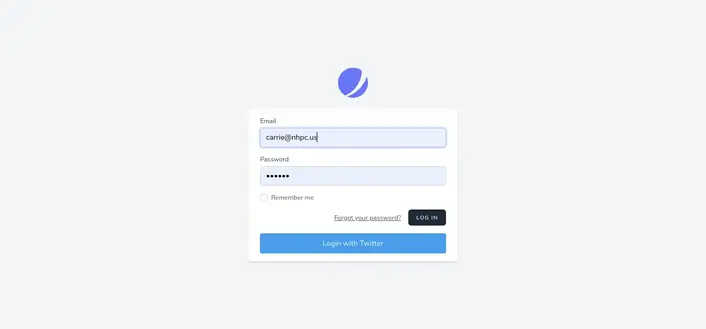
I hope it can help you...
