React Native Date Picker Example
Jul 02, 2021 . Admin
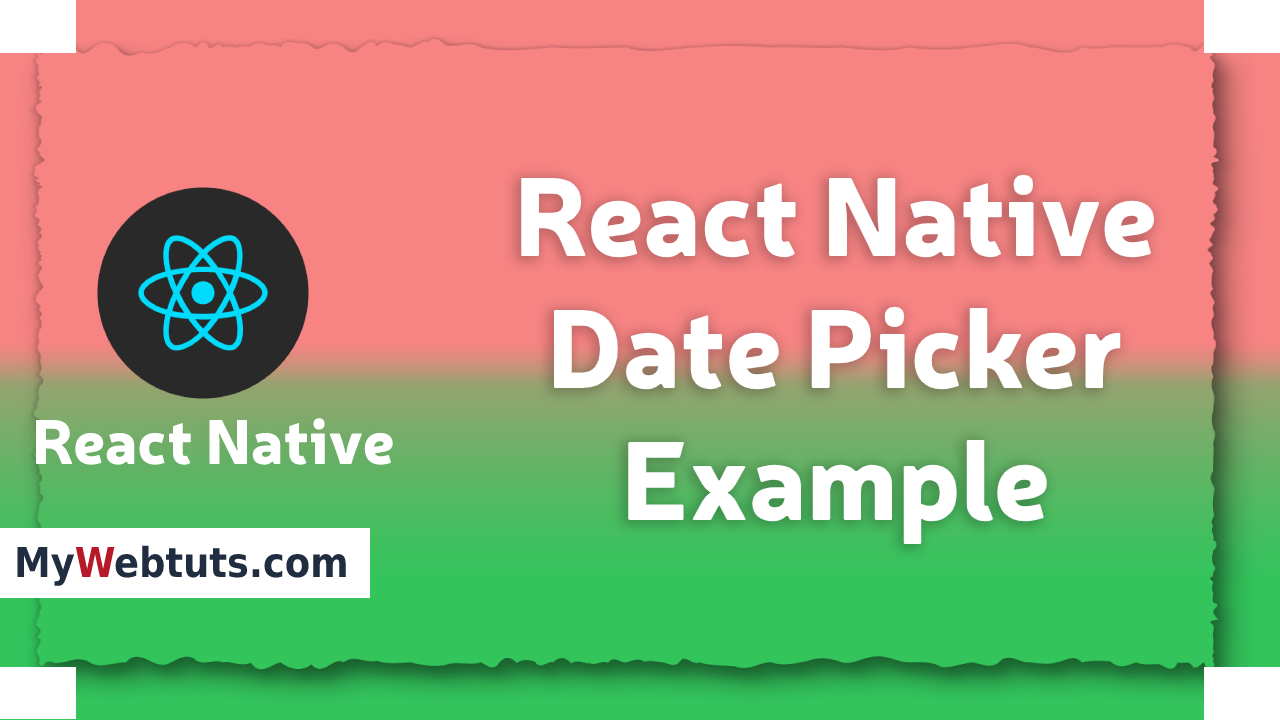
Hi Guys,
In this blog, I will learn you how to use Date picker in react native. We will show example of Date picker in react native. You can easliy create react native Date picker. First, i will import DateTimePicker namespace from @react-native-community/datetimepicker, after I will make date picker in react native.
Step 1 - Create projectIn the first step Run the following command for create project.
expo init MyWebtutsStep 2 - Installation of Dependency
In the step, Run the following command for installation of dependency.
To use DateTimePicker you need to install @react-native-community/datetimepicker package.
To install this open the terminal and jump into your project
cd paper MyWebtutsRun the following command
yarn add @react-native-community/datetimepickerStep 3 - App.js
In this step, You will open App.js file and put the code.
import React, { useState, useEffect } from 'react';
import { Button, Image, View, Platform } from 'react-native';
import DateTimePicker from '@react-native-community/datetimepicker';
export default function DatepickerExample() {
const [date, setDate] = useState(new Date(1598051730000));
const [mode, setMode] = useState('date');
const [show, setShow] = useState(false);
const onChange = (event, selectedDate) => {
const currentDate = selectedDate || date;
setShow(Platform.OS === 'ios');
setDate(currentDate);
console.log(selectedDate);
};
const showMode = (currentMode) => {
setShow(true);
setMode(currentMode);
};
const showDatepicker = () => {
showMode('date');
};
return (
<View style={{ flex: 1, alignItems: 'center', justifyContent: 'center' }}>
<View>
<Button onPress={showDatepicker} title="Show date picker!" />
</View>
{show && (
<DateTimePicker
testID="dateTimePicker"
value={date}
mode={mode}
is24Hour={true}
display="default"
onChange={onChange}
/>
)}
</View>
);
}
Step 3 - Run project
In the last step run your project using bellow command.
expo startOutput
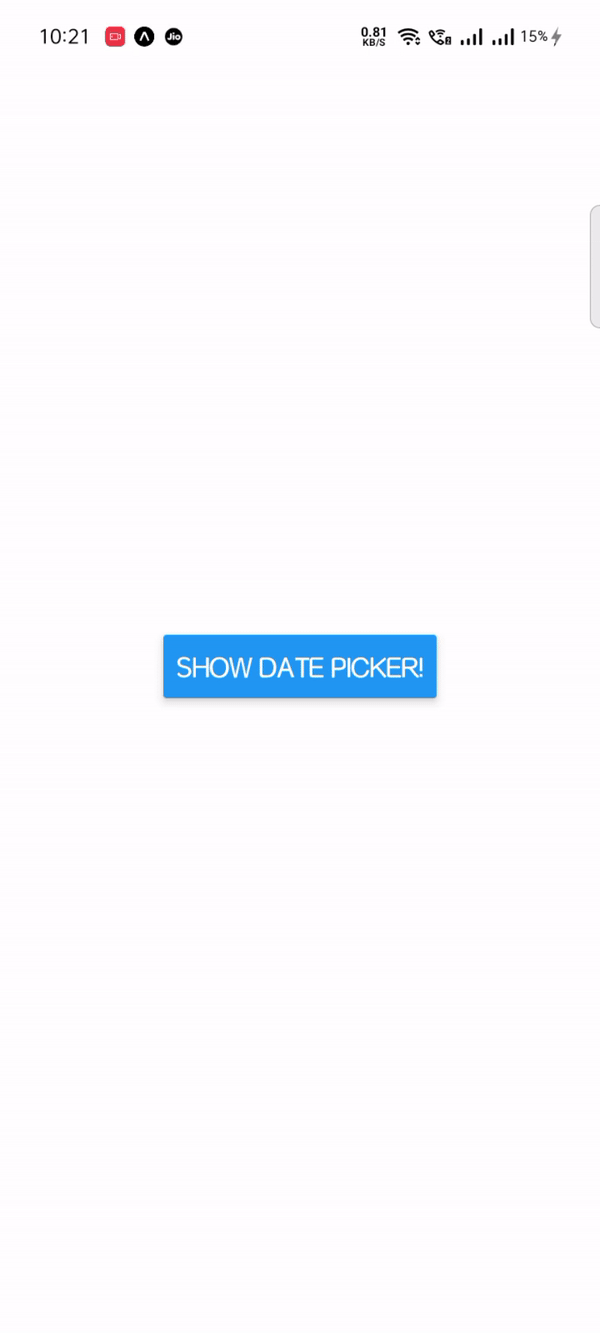
It will help you...
