React Native TextInput Number Only
Jun 13, 2022 . Admin
Hi Guys,
This tutorial is focused on react native input number only. I’m going to show you about how to TextInput accept only numbers in react native. if you want to see example of TextInput allow only numbers in react native then you are a right place. Here you will learn how to only allow for numbers on TextInput in react native. So, let's follow few step to create example of react native TextInput accepts only numbers.
In this instance TextInput only accepts numbers, a warning message is shown after you enter Except a numeric value.
Step 1: Download ProjectIn the first step run the following command to create a project.
expo init ExampleAppStep 2: App.js
In this step, You will open the App.js file and put the code.
import React from 'react';
import { StyleSheet, View, TextInput, Button, Keyboard, Alert } from 'react-native';
const App = () => {
const [number, setNumber] = React.useState('');
const onChanged = (text) => {
let newText = '';
let numbers = '0123456789';
for (var i=0; i < text.length; i++) {
if(numbers.indexOf(text[i]) > -1 ) {
newText = newText + text[i];
}
else {
alert("please enter numbers only");
}
}
setNumber(newText);
}
const onPress = () => {
if (number.length !== 0) {
Alert.alert(
"Confirm Number",
number,
[
{
text: "Cancel",
onPress: () => console.log("Cancel Pressed"),
},
{
text: "OK",
onPress: () => console.log("OK Pressed"),
},
],
);
setNumber('');
Keyboard.dismiss();
}
}
return (
<View style={styles.container}>
<TextInput
keyboardType='numeric'
onChangeText={text => onChanged(text)}
value={number}
style={styles.input}
placeholder='Number'
maxLength={10}
/>
<View style={styles.buttonContainer}>
<Button
title='submit'
onPress={() => onPress()}
/>
</View>
</View>
);
}
const styles = StyleSheet.create({
container: {
flex:1,
justifyContent:'center',
alignItems:'center',
},
input: {
borderWidth:1,
width:'80%',
borderColor:'#c7c3c3',
padding:10,
},
buttonContainer: {
marginTop:10,
width:'80%',
},
})
export default App;
Run Project
In the last step run your project using the below command.
expo start
You can QR code scan in Expo Go Application on mobile.
Output :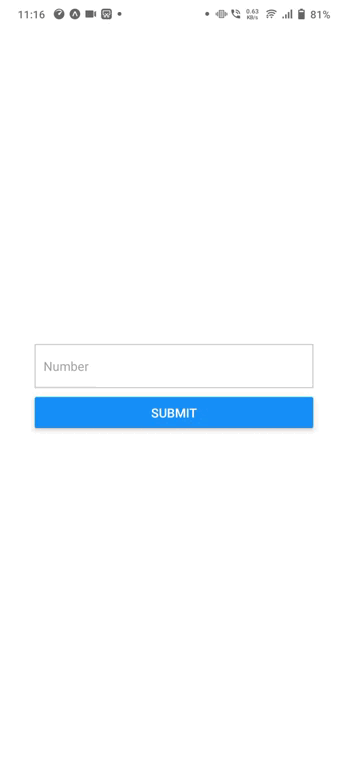
It will help you...
