React Native Canvas Signature Pad Example
Jul 06, 2022 . Admin
Hi Guys,
In this example, I will show you react native signature pad example. if you have question about signature pad example in react native then I will give simple example with solution. if you want to see example of how to use signature pad in react native then you are a right place. This tutorial will give you simple example of how to add signature pad in react native. Follow bellow tutorial step of how to create signature pad in react native.
Let's start following example:
Step 1: Download ProjectIn the first step run the following command to create a project.
expo init ExampleAppStep 2: Install and Setup
First of all you have to install react-native-signature-canvas package.
npm install --save react-native-signature-canvasStep 3: App.js
In this step, You will open the App.js file and put the code.
import React, { useState } from "react";
import { StyleSheet, View, Image, StatusBar } from "react-native";
import Signature from "react-native-signature-canvas";
const App = () => {
const [signature, setSign] = useState(null);
const handleOK = (signature) => {
console.log(signature);
setSign(signature);
};
const handleEmpty = () => {
console.log("Empty");
};
const style = `.m-signature-pad--footer
.button {
background-color: red;
color: #FFF;
}`;
return (
<View style={styles.container}>
<View style={styles.preview}>
{signature ? (
<Image
resizeMode={"contain"}
style={styles.image}
source={{ uri: signature }}
/>
) : null}
</View>
<Signature
onOK={handleOK}
onEmpty={handleEmpty}
descriptionText="Sign"
clearText="Clear"
confirmText="Save"
webStyle={style}
autoClear={true}
/>
<StatusBar />
</View>
);
}
const styles = StyleSheet.create({
container: {
flex: 1,
padding: 20,
},
preview: {
backgroundColor: "#c6c3c3",
justifyContent: "center",
alignItems: "center",
marginTop: 15,
marginBottom: 20,
},
image: {
width: 335,
height: 200,
},
});
export default App;
Run Project
In the last step run your project using the below command.
expo start
You can QR code scan in Expo Go Application on mobile.
Output :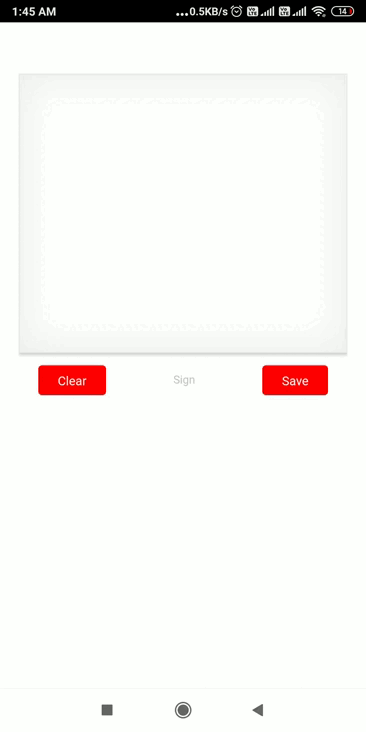
It will help you...
