How to Upload Image with Tailwind css in Laravel 9?
Jul 07, 2022 . Admin
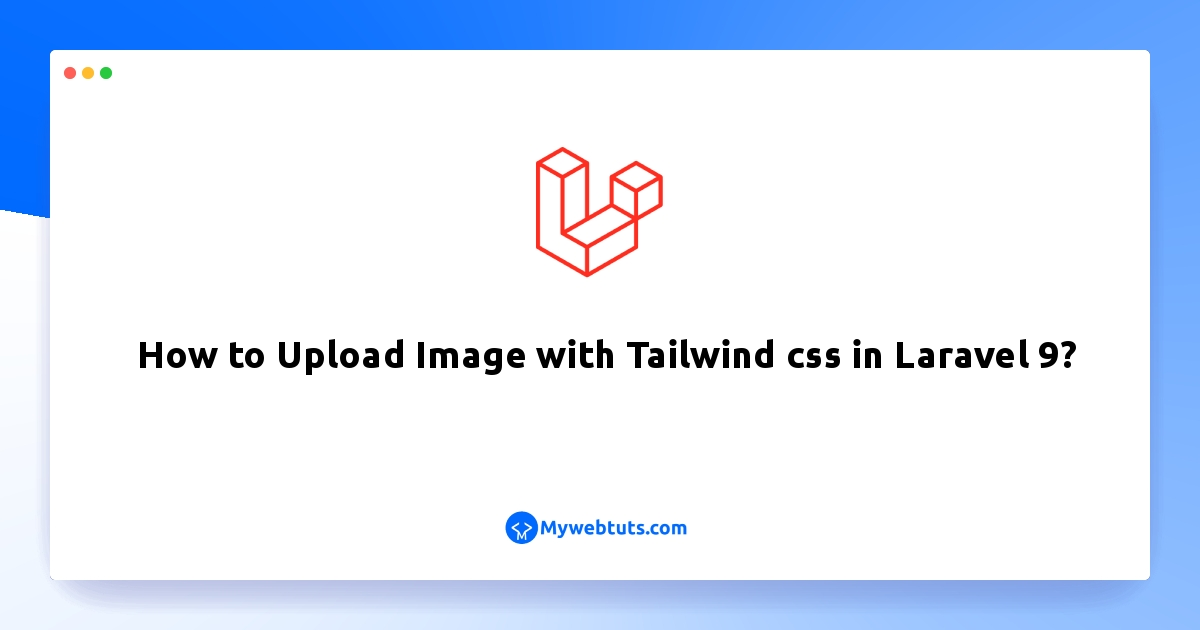
Hi Dev,
In this example, I will show you laravel 9 image upload with tailwind css . if you want to see example of laravel 9 image upload with tailwind css example image then you are a right place. I would like to show you how to uploading an image with tailwind css in laravel 9. if you have question about laravel 9 image upload with tailwind css example then I will give simple example with solution. Follow bellow tutorial step of laravel 9 image upload with tailwind css image.
This Image upload in the tutorial will create an image upload with tailwind css in laravel 9, which is used to store images in the database and storage directory.
Let's start following example:
Step 1: Download LaravelLet us begin the tutorial by installing a new laravel application. if you have already created the project, then skip following step.
composer create-project laravel/laravel example-appStep 2 : Setup Databases
Now in this second step we will update database your in env file.
.envDB_CONNECTION=mysql DB_HOST=127.0.0.1 DB_PORT=3306 DB_DATABASE=database_name DB_USERNAME=database_user_name DB_PASSWORD=database_passwordStep 3 : Create Model ,Migration ,Controller
Now in this step run shorthand command to create image modal, migration and controller.
php artisan make:model Image -mcdatabase/migrations/create_images_table.php
<?php
use Illuminate\Database\Migrations\Migration;
use Illuminate\Database\Schema\Blueprint;
use Illuminate\Support\Facades\Schema;
return new class extends Migration
{
/**
* Run the migrations.
*
* @return void
*/
public function up()
{
Schema::create('images', function (Blueprint $table) {
$table->id();
$table->string('image');
$table->timestamps();
});
}
/**
* Reverse the migrations.
*
* @return void
*/
public function down()
{
Schema::table('images', function (Blueprint $table) {
//
});
}
};
Step 4 : Add Model
In this section so after run the command you will find "app/Models/Image.php" and put bellow content in Image.php file:
app/Models/Image.php
<?php
namespace App\Models;
use Illuminate\Database\Eloquent\Factories\HasFactory;
use Illuminate\Database\Eloquent\Model;
class Image extends Model
{
use HasFactory;
protected $fillable = [
'image'
];
}
Step 5 : Add Controller
In this step, we will create a new ImageUploadController; in this file, we will add two method index() and store() for render view and store image logic.
Let's create ImageUploadController by following command:
app/Http/Controllers/ImageUploadController.php
<?php
namespace App\Http\Controllers;
use Illuminate\Http\Request;
use App\Models\Image;
class ImageUploadController extends Controller
{
/**
* Write code on Method
*
* @return response()
*/
public function index()
{
return view('image');
}
/**
* Write code on Method
*
* @return response()
*/
public function store(Request $request)
{
$this->validate($request, [
'image' => 'required|image|mimes:jpg,png,jpeg,gif,svg|max:2048',
]);
$image_path = $request->file('image')->store('image', 'public');
$data = Image::create([
'image' => $image_path,
]);
session()->flash('success', 'Image Upload successfully');
return redirect()->route('image.index');
}
}
Step 6 : Add Routes
routes/web.php
<?php
use Illuminate\Support\Facades\Route;
use App\Http\Controllers\ImageUploadController;
/*
|--------------------------------------------------------------------------
| Web Routes
|--------------------------------------------------------------------------
|
| Here is where you can register web routes for your application. These
| routes are loaded by the RouteServiceProvider within a group which
| contains the "web" middleware group. Now create something great!
|
*/
Route::get('/image', [ImageUploadController::class,'index'])->name('image.index');
Route::post('/image', [ImageUploadController::class,'store'])->name('image.store');
Step 7: Add Blade File
resources/views/imageUpload.blade.php
<!DOCTYPE html>
<html lang="en">
<head>
<meta charset="UTF-8">
<meta name="viewport" content="width=device-width, initial-scale=1.0">
<meta http-equiv="X-UA-Compatible" content="ie=edge">
<title>Laravel 9 Image Upload with Tailwind css Example</title>
<script src="https://cdn.tailwindcss.com"></script>
</head>
<body>
<div class="relative flex items-center min-h-screen justify-center overflow-hidden">
<form action="{{ route('image.store') }}" method="POST" class="shadow p-12" enctype="multipart/form-data">
@csrf
<label class="block mb-4">
<span class="sr-only">Choose File</span>
<input type="file" name="image"
class="block w-full text-sm text-gray-500 file:mr-4 file:py-2 file:px-4 file:rounded-full file:border-0 file:text-sm file:font-semibold file:bg-blue-50 file:text-blue-700 hover:file:bg-blue-100" />
@error('image')
<span class="text-red-600 text-sm">{{ $message }}</span>
@enderror
</label>
<button type="submit" class="px-4 py-2 bg-blue-500 hover:bg-blue-700 text-white font-bold py-2 px-4 rounded-full">Submit</button>
</form>
</div>
</body>
</html>
Step 8: Migrate database & Storage links
php artisan migrate
Storage links to public directory.
php artisan storage:linkRun Laravel App:
All steps have been done, now you have to type the given command and hit enter to run the laravel app:
php artisan serve
Now, you have to open web browser, type the given URL and view the app output:
http://localhost:8000/image
I hope it can help you...
