React Native Table Component Example
May 14, 2021 . Admin

Hi Guys,
Today, I will learn you how to create table component text in react native. You can easily create table component text in react native. First i will import stylesheet namespace from react-native-paper, after I will make paper Avatar text using in react native.
Here, I will give you full example for simply display table component using react native as bellow.
Step 1 - Create projectIn the first step Run the following command for create project.
expo init TableComponentStep 2 - Install Package
In the step,I will install npm i react-native-paper package.
npm i react-native-paperStep 3 - App.js
In this step, You will open App.js file and put the code.
import React, { Component } from "react";
import { Text, View,StyleSheet} from 'react-native';
import { Provider ,Appbar,Card,IconButton,Avatar,DataTable} from 'react-native-paper';
const MyWebtutsComponent = () => {
const itemsPerPage = 2;
const [page, setPage] = React.useState(0);
const from = page * itemsPerPage;
const to = (page + 1) * itemsPerPage;
const [data, setData] = React.useState([]);
const [isLoading, setLoading] = React.useState(true);
React.useEffect(() => {
fetch('https://api.mywebtuts.com/api/users?page=1')
.then((response) => response.json())
.then((json) => setData(json.data))
.catch((error) => console.error(error))
.finally(() => setLoading(false));
}, []);
const _goBack = () => console.log('Went back');
const _handleSearch = () => console.log('Searching');
const _handleMore = () => console.log('Shown more');
return (
<Provider>
<Appbar.Header style={styles.header}>
<Appbar.BackAction onPress={_goBack} />
<Appbar.Content title="User" subtitle="Subtitle" />
<Appbar.Action icon="magnify" onPress={_handleSearch} />
<Appbar.Action icon="dots-vertical" onPress={_handleMore} />
</Appbar.Header>
<View style={styles.mainbox}>
<Card>
<DataTable>
<DataTable.Header style={styles.databeHeader}>
<DataTable.Title>Photo</DataTable.Title>
<DataTable.Title>First Name</DataTable.Title>
<DataTable.Title >Last Name</DataTable.Title>
</DataTable.Header>
{
data.map((l, i) => (
<DataTable.Row style={styles.databeBox} key={i}>
<DataTable.Cell><Avatar.Image size={45} source={{ uri: l.avatar }} /></DataTable.Cell>
<DataTable.Cell>{l.first_name}</DataTable.Cell>
<DataTable.Cell>{l.last_name}</DataTable.Cell>
</DataTable.Row>
))
}
</DataTable>
</Card>
</View>
</Provider>
);
};
const styles = StyleSheet.create({
title:{
margin: 10,
fontSize: 15,
fontSize: 35
},
mainbox:{
textAlign:'center',
margin: 15,
flex: 1,
justifyContent: 'space-between',
},
databeBox:{
margin: 10,
textAlign: 'center',
},
databeHeader:{
margin: 10,
textAlign: 'left',
}
});
export default MyWebtutsComponent;
Step 4 - Run project
In the last step run your project using bellow command.
npm startOutput
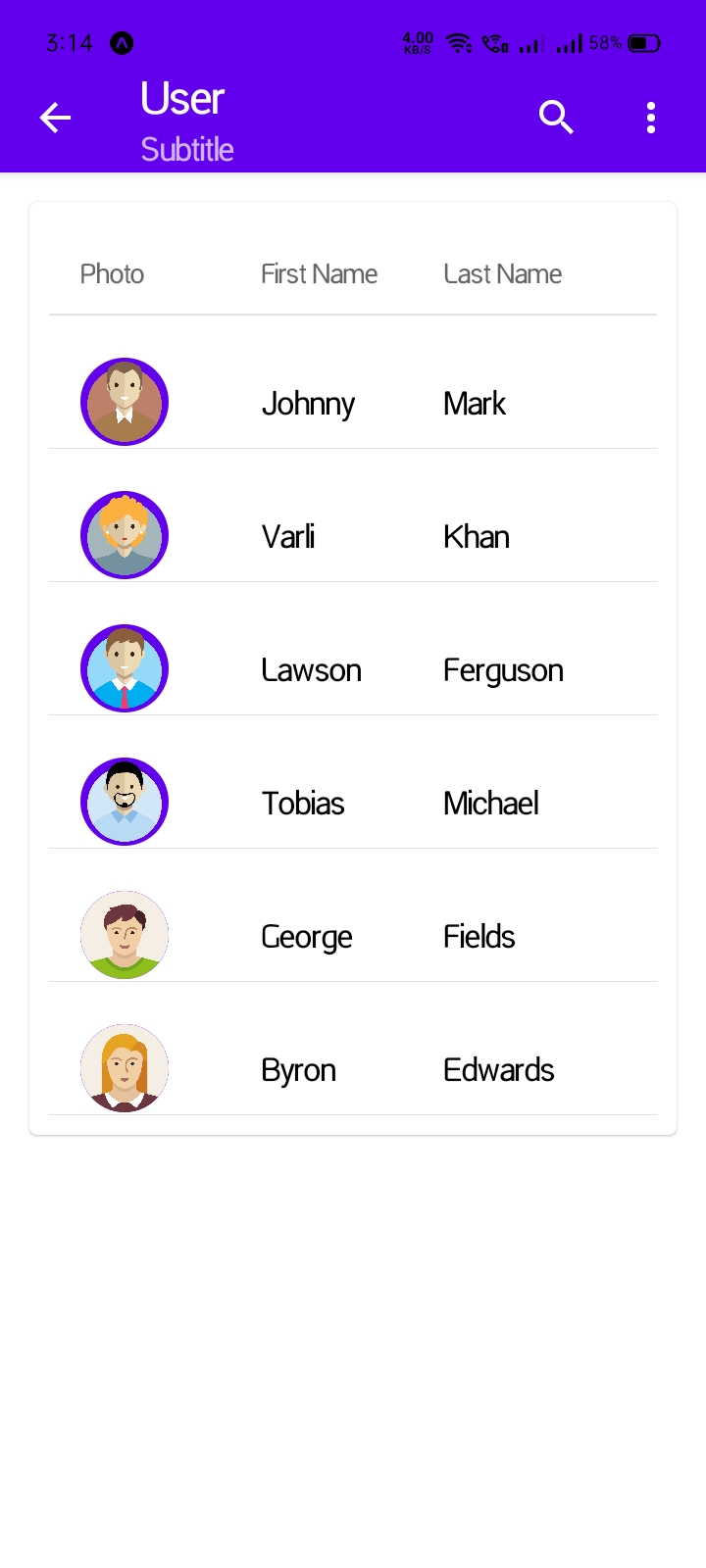
It will help you...
