React Native Paper Avatar Text Example
May 07, 2021 . Admin
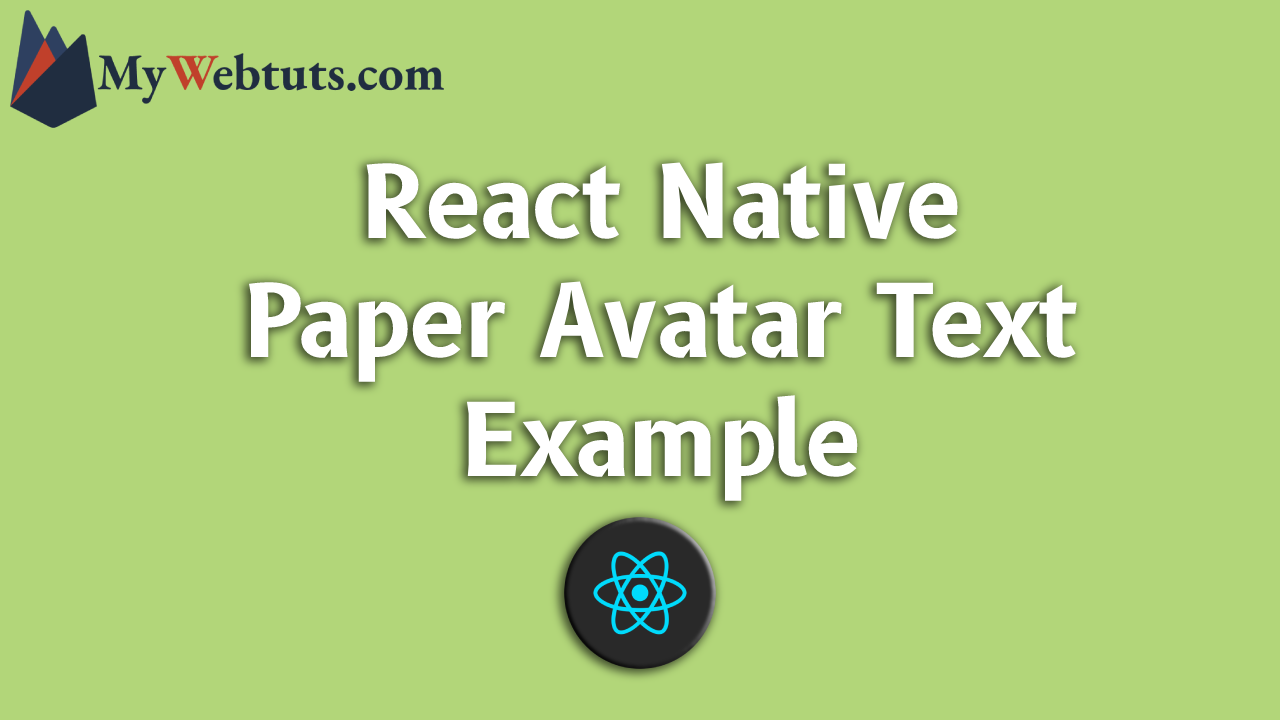
Hi Guys,
In this post, I will learn you how to create paper Avatar text in react native. You can easily create paper Avatar text in react native. First i will import stylesheet namespace from react-native-paper, after I will make paper Avatar text using in react native.
Here, I will give you full example for simply display paper Avatar text using react native as bellow.
Step 1 - Create projectIn the first step Run the following command for create project.
expo init textStep 2 - Install Package
In the step,I will install npm i react-native-paper package.
npm i react-native-paperStep 3 - App.js
In this step, You will open App.js file and put the code.
import React, { useState } from "react";
import { FlatList, Text, View, RefreshControl,SafeAreaView, ScrollView,StyleSheet } from 'react-native';
import { Provider ,Appbar, Avatar } from 'react-native-paper';
const MyComponent = () => {
const [isEnabled, setIsEnabled] = useState(false);
const toggleSwitch = () => setIsEnabled(previousState => !previousState);
const _goBack = () => console.log('Went back');
const _handleSearch = () => console.log('Searching');
const _handleMore = () => console.log('Shown more');
return (
<Provider>
<Appbar.Header style={styles.header}>
<Appbar.BackAction onPress={_goBack} />
<Appbar.Content title="Mywebtuts" subtitle="Subtitle" />
<Appbar.Action icon="magnify" onPress={_handleSearch} />
<Appbar.Action icon="dots-vertical" onPress={_handleMore} />
</Appbar.Header>
<View style={styles.mainbox}>
<Avatar.Text size={50} label="LD" style={styles.avstyle} />
<Avatar.Text size={75} label="Xd" />
</View>
</Provider>
);
};
const styles = StyleSheet.create({
title:{
margin: 10,
fontSize: 15,
fontSize: 35
},
mainbox:{
textAlign:'center',
flex: 0.8,
alignItems: "center",
justifyContent: "center",
},
textstyle:{
fontSize: 18,
marginBottom: 20,
},
avstyle:{
marginBottom: 20,
backgroundColor: '#00f0ff',
}
});
export default MyComponent;
Step 4 - Run project
In the last step run your project using bellow command.
npm startOutput
