React Native Paper Bottom Navigation Example
May 04, 2021 . Admin
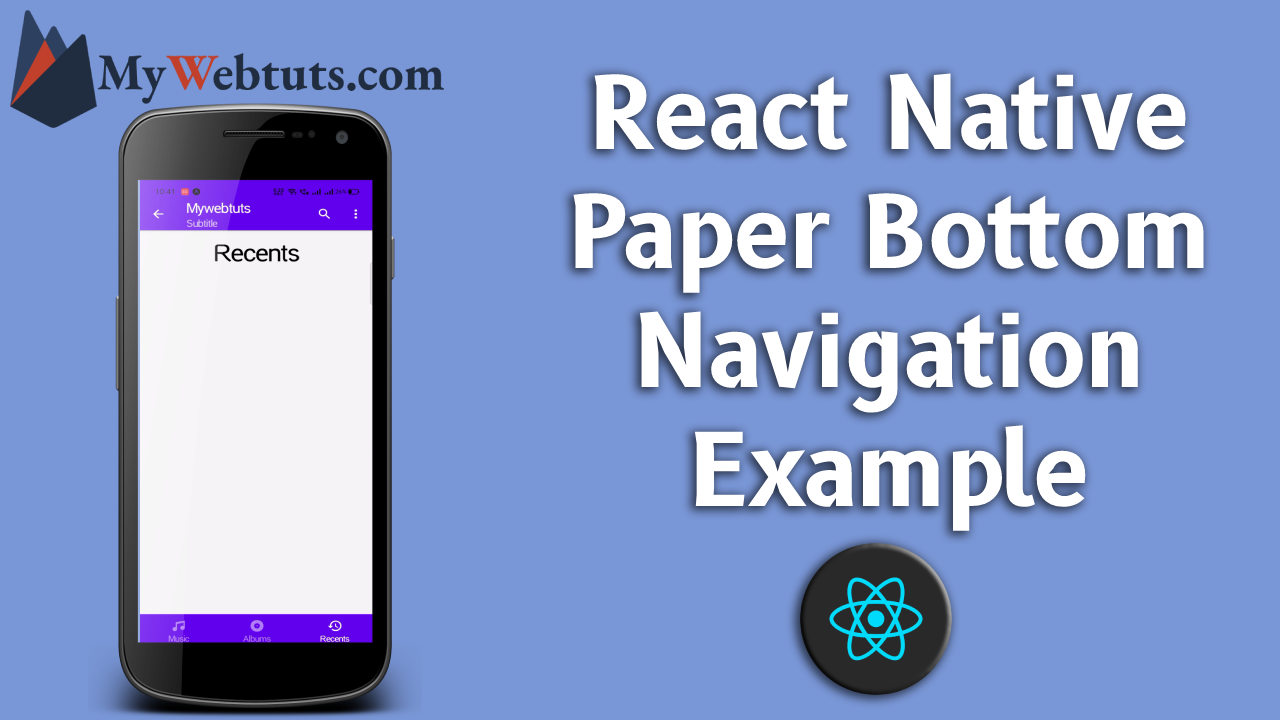
Hi Guys,
Today, I will explain you how to create paper Bottom navigation in react native. You can easily create paper Bottom navigation in react native. First i will import stylesheet namespace from react-native-paper, after I will make paper Bottom navigation using in react native.
Here, I will give you full example for simply display paper Bottom navigation using react native as bellow.
Step 1 - Create projectIn the first step Run the following command for create project.
expo init PaperBottomNavigationStep 2 - Install Package
In the step,I will install npm i react-native-paper package.
npm i react-native-paperStep 3 - App.js
In this step, You will open App.js file and put the code.
import * as React from 'react';
import { Text, StyleSheet } from 'react-native';
import { Card, Provider ,Appbar ,Title,Paragraph , BottomNavigation} from 'react-native-paper';
const MyComponent = () => {
const MusicRoute = () => Music ;
const AlbumsRoute = () => Albums ;
const RecentsRoute = () => Recents ;
const _goBack = () => console.log('Went back');
const _handleSearch = () => console.log('Searching');
const _handleMore = () => console.log('Shown more');
const [index, setIndex] = React.useState(0);
const [routes] = React.useState([
{ key: 'music', title: 'Music', icon: 'music',color: '#795548' },
{ key: 'albums', title: 'Albums', icon: 'album', color: '#607D8B' },
{ key: 'recents', title: 'Recents', icon: 'history', color: '#3F51B5' },
]);
const renderScene = BottomNavigation.SceneMap({
music: MusicRoute,
albums: AlbumsRoute,
recents: RecentsRoute,
});
return (
<Provider>
<Appbar.Header style={styles.header}>
<Appbar.BackAction onPress={_goBack} />
<Appbar.Content title="Mywebtuts" subtitle="Subtitle" />
<Appbar.Action icon="magnify" onPress={_handleSearch} />
<Appbar.Action icon="dots-vertical" onPress={_handleMore} />
</Appbar.Header>
<BottomNavigation
navigationState={{ index, routes }}
onIndexChange={setIndex}
renderScene={renderScene}
/>
</Provider>
);
};
const styles = StyleSheet.create({
title:{
margin: 10,
fontSize: 15,
textAlign:'center',
fontSize: 35
}
});
export default MyComponent;
Step 4 - Run project
In the last step run your project using bellow command.
npm startOutput
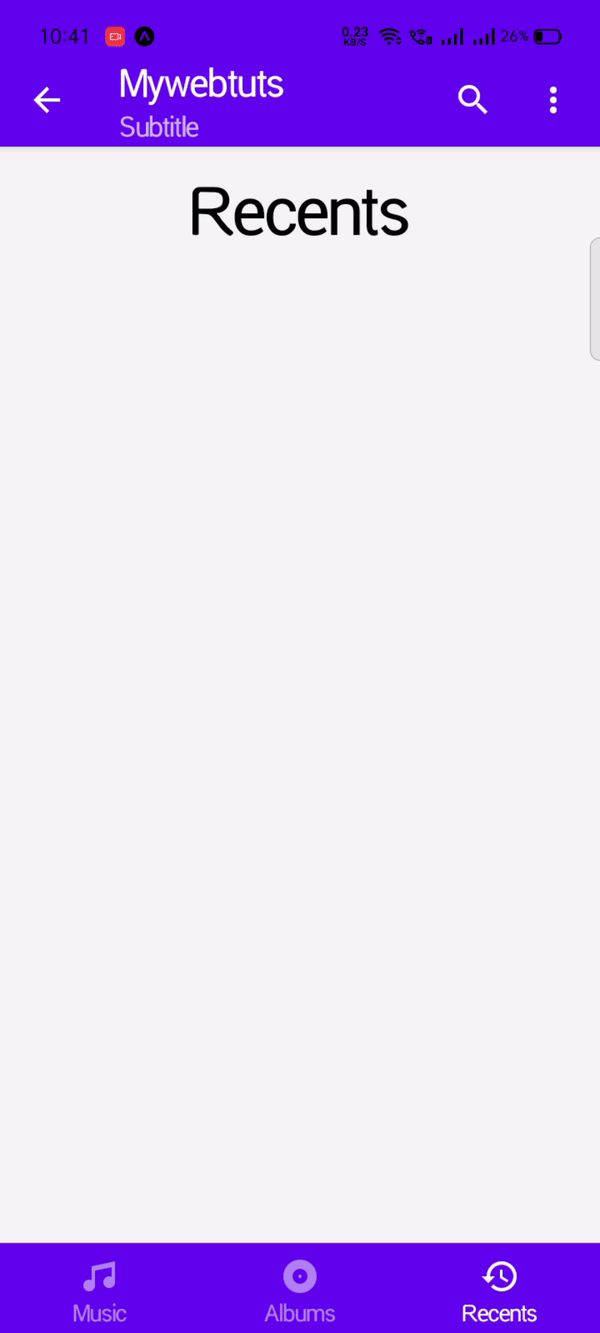
It will help you...
