How to use State in React Native?
May 16, 2022 . Admin
Hi Guys,
This article will provide some of the most important example state example in react native. I would like to share with you how to use state in a functional component in react native. if you have a question about react native state example then I will give a simple example with a solution. I’m going to show you about how to use state in react native. Let's get started with how to implement state in react native.
state is like a component’s personal data storage. The state is useful for handling data that changes over time or that comes from user interaction. State gives your components memory!
You can add state to a component by calling React’s useState Hook. A Hook is a kind of function that lets you “hook into” React features. For example, useState is a Hook that lets you add state to function components.
Step 1: Download ProjectIn the first step run the following command to create a project.
expo init StateDemoStep 2: App.js
In this step, You will open the App.js file and put the code.
import React, { useState } from 'react';
import { StyleSheet, Text, View, StatusBar, Button } from 'react-native';
const App = () => {
const [value, setValue] = useState('Divyesh');
const addChange = () => {
setValue('Bhavesh');
}
const reset = () => {
setValue('Divyesh');
}
return (
<View style={styles.container}>
<Text style={styles.text}>Welcome {value} !</Text>
<View style={styles.buttonView}>
<View style={styles.button}>
<Button
title='change'
onPress={() => addChange()}
/>
</View>
<View >
<Button
title='Reset'
onPress={() => reset()}
/>
</View>
</View>
<StatusBar backgroundColor={'blue'}/>
</View>
);
}
const styles = StyleSheet.create({
container: {
flex:1,
justifyContent:'center',
alignItems:'center',
},
text: {
fontSize:28,
fontWeight:'bold',
},
buttonView: {
marginTop:15,
flexDirection:'row',
},
button: {
marginRight:10,
},
});
export default App;
Run Project
In the last step run your project using the below command.
expo start
You can QR code scan in Expo Go Application on mobile.
Output :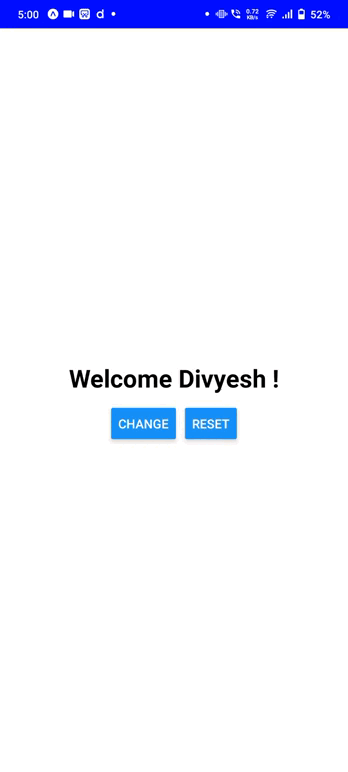
It will help you...
