How to Get App Version in React Native?
Jul 28, 2022 . Admin
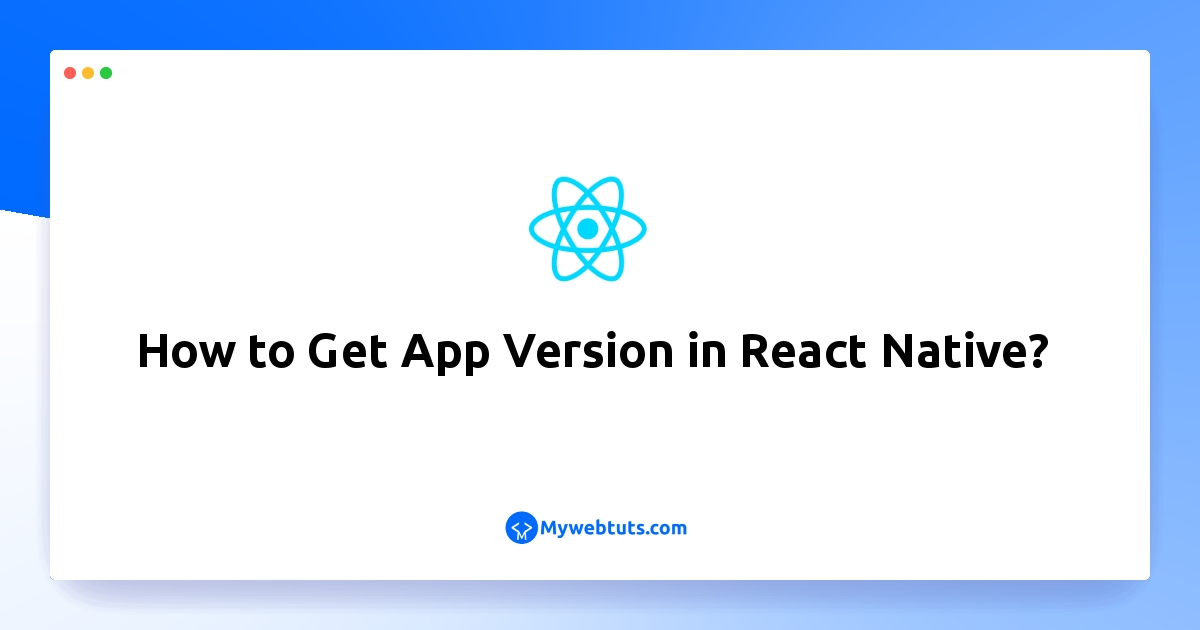
This article will provide some of the most important example how to get app version in react native. step by step explain how to get react app version. I would like to show you react native app version number. In this article, we will implement a react native get app version number.
Here, in this example, i will get expo app version from app.json file. i will import configuration file from app.json. so let's see below example.
Step 1: Download ProjectIn the first step run the following command to create a project.
expo init ExampleAppStep 2: Install and Setup
First of all you have to install react-native-countdown-component package and moment package.
npm install react-native-countdown-component
npm install moment --saveStep 3: App.js
In this step, You will open the App.js file and put the code.
import { StatusBar } from 'expo-status-bar';
import { StyleSheet, Text, View } from 'react-native';
import { expo } from './app.json';
export default function App() {
return (
<View style={styles.container}>
<Text>Your App Version is {expo.version}</Text>
<StatusBar style="auto" />
</View>
);
}
const styles = StyleSheet.create({
container: {
flex: 1,
backgroundColor: '#fff',
alignItems: 'center',
justifyContent: 'center',
},
});
Step 4: app.json
In this step, You will open the app.json file and put the code.
{
"expo": {
"name": "firstApp",
"slug": "firstApp",
"version": "1.0.0",
"orientation": "portrait",
"icon": "./assets/icon.png",
"userInterfaceStyle": "light",
"splash": {
"image": "./assets/splash.png",
"resizeMode": "contain",
"backgroundColor": "#ffffff"
},
"updates": {
"fallbackToCacheTimeout": 0
},
"assetBundlePatterns": [
"**/*"
],
"ios": {
"supportsTablet": true
},
"android": {
"adaptiveIcon": {
"foregroundImage": "./assets/adaptive-icon.png",
"backgroundColor": "#FFFFFF"
}
},
"web": {
"favicon": "./assets/favicon.png"
}
}
}
Step 5: Run Project
In the last step run your project using the below command.
expo start
You can QR code scan in Expo Go Application on mobile.
Output:
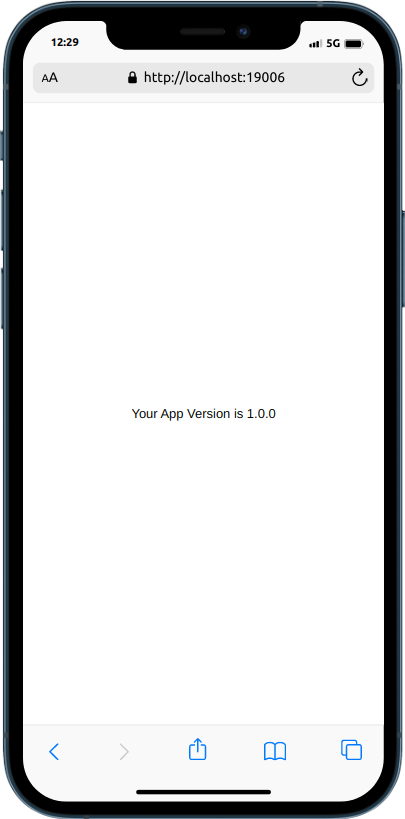
It will help you...
